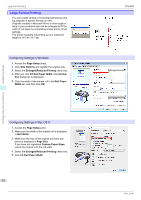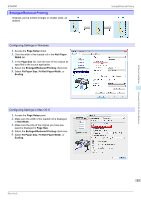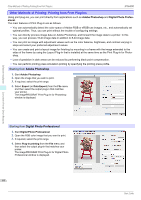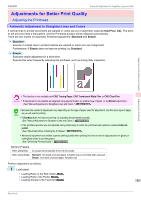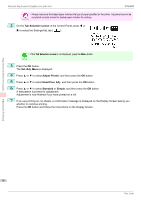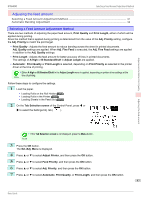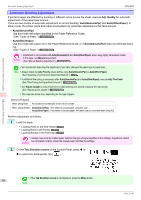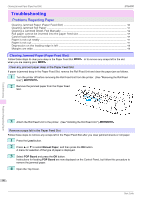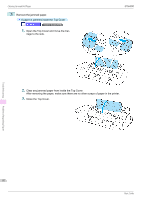Canon imagePROGRAF iPF6400 Basic Guide - Page 87
Adjusting the feed amount, Selecting a Feed Amount Adjustment Method
 |
View all Canon imagePROGRAF iPF6400 manuals
Add to My Manuals
Save this manual to your list of manuals |
Page 87 highlights
Adjustments for Better Print Quality iPF6400 Selecting a Feed Amount Adjustment Method Adjusting the feed amount Selecting a Feed Amount Adjustment Method 87 Automatic Banding Adjustment ...88 Selecting a Feed Amount Adjustment Method There are two methods of adjusting the paper feed amount, Print Quality and Print Length, either of which will be applied during printing. Since the method that is applied during printing is determined from the value of the Adj. Priority setting, configure the Adj. Priority to match the print target. • Print Quality : Adjusts the feed amount to reduce banding across the sheet in printed documents. Adj. Quality settings are applied. When Adj. Fine Feed is executed, the Adj. Fine Feed settings are applied in addition to the Adj. Quality settings. • Print Length : Adjusts the feed amount for better accuracy of lines in printed documents. The settings of A:High or B:Standard/Draft in Adjust Length are applied. • Automatic : Print Quality or Print Length is selected, depending on Print Priority as selected in the printer driver at the time of printing. • Either A:High or B:Standard/Draft in the Adjust Length menu is applied, depending on printer driver settings at the time of printing. Note Follow these steps to configure the settings. 1 Load the paper. • Loading Rolls on the Roll Holder →P.9 • Loading Rolls in the Printer →P.11 • Loading Sheets in the Feed Slot →P.17 2 On the Tab Selection screen of the Control Panel, press ◀ or ▶ to select the Settings/Adj. tab ( ). Adjusting the feed amount • If the Tab Selection screen is not displayed, press the Menu button. Note 3 Press the OK button. The Set./Adj. Menu is displayed. 4 Press ▲ or ▼ to select Adjust Printer, and then press the OK button. 5 Press ▲ or ▼ to select Feed Priority, and then press the OK button. 6 Press ▲ or ▼ to select Adj. Priority, and then press the OK button. 7 Press ▲ or ▼ to select Automatic, Print Quality, or Print Length, and then press the OK button. 87 Basic Guide