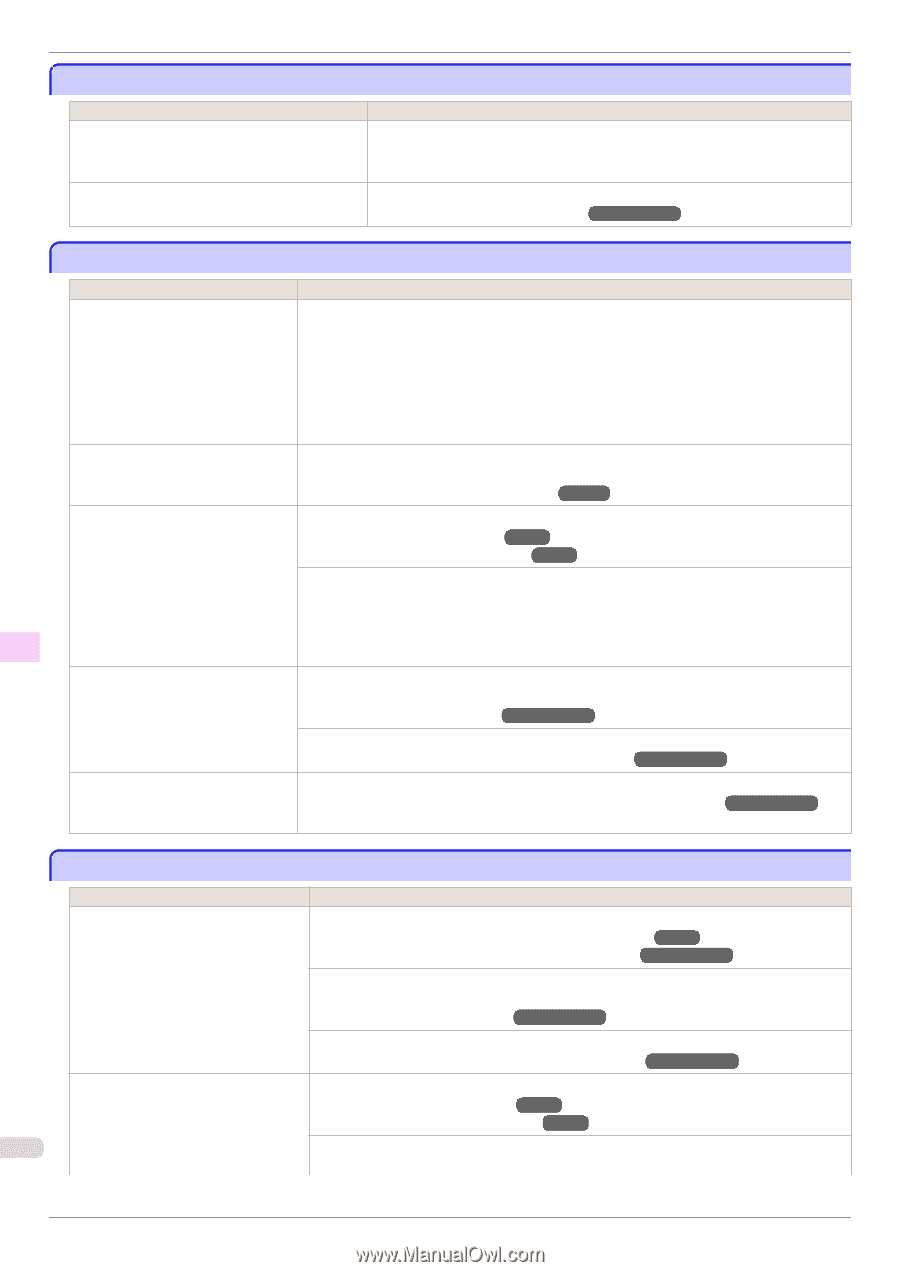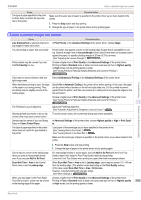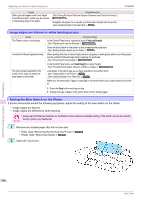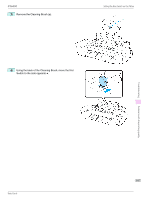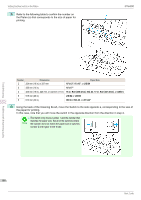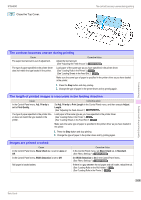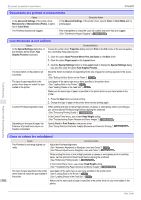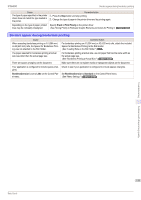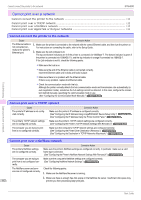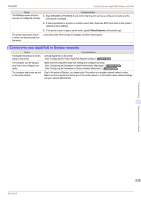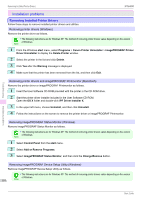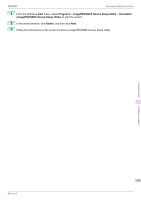Canon imagePROGRAF iPF6400 Basic Guide - Page 110
Documents are printed in monochrome, Line thickness is not uniform, Lines or colors are misaligned
 |
View all Canon imagePROGRAF iPF6400 manuals
Add to My Manuals
Save this manual to your list of manuals |
Page 110 highlights
Documents are printed in monochrome iPF6400 Documents are printed in monochrome Cause In the Advanced Settings of the printer driver, Monochrome or Monochrome (Photo), is specified in Color Mode. The Printhead nozzles are clogged. Corrective Action In the Advanced Settings of the printer driver, specify Color in Color Mode and try printing again. Print a test pattern to check the color ink nozzles and see if they are clogged. (See "Checking for Nozzle Clogging.") →User's Guide Troubleshooting Line thickness is not uniform Cause In the Special Settings dialog box of the Windows printer driver, Fast Graphic Process is selected. Corrective Action Access the printer driver Properties dialog box from Print in the File menu of the source application, and follow these steps to print. 1. Clear the option Open Preview When Print Job Starts on the Main sheet. 2. Clear the option Page Layout on the Layout sheet. 3. Click the Special Settings button on the Layout sheet to display the Special Settings dialog box, and then clear the option Fast Graphic Process. The blue Switch on the platen is set incorrectly. The type of paper specified in the printer driver does not match the type loaded in the printer. Move the Switch numbered corresponding to the size of paper for printing opposite to the ● position. (See "Setting the Blue Switch on the Platen.") →P.106 Load paper of the same type as you have specified in the printer driver. (See "Loading Rolls in the Printer.") →P.11 (See "Loading Sheets in the Feed Slot.") →P.17 Make sure the same type of paper is specified in the printer driver as you have loaded in the printer. 1. Press the Stop button and stop printing. 2. Change the type of paper in the printer driver and try printing again. Incorrect Printhead alignment value. Depending on the type of paper, the thickness of printed lines may be noticeably inconsistent. When printing fine lines or text at high precision on glossy or semi-glossy photo or proofing paper, set the optimal Printhead height before aligning the printhead. (See "Enhancing Printing Quality.") →User's Guide In the Control Panel menu, use a lower Head Height setting. (See "Troubleshooting Paper Abrasion and Blurry Images.") →User's Guide Specify Proof in Print Priority in the printer driver. (See "Giving Priority to Particular Graphic Elements and Colors for Printing.") →User's Guide Problems with the printing quality Lines or colors are misaligned Cause The Printhead is not being aligned correctly. Corrective Action Adjust the Printhead alignment. (See "Automatic Adjustment to Straighten Lines and Colors.") →P.85 (See "Manual Adjustment to Straighten Lines and Colors.") →User's Guide When printing fine lines or text at high precision on glossy or semi-glossy photo or proofing paper, set the optimal Printhead height before aligning the printhead. (See "Enhancing Printing Quality.") →User's Guide In the Control Panel menu, use a lower Head Height setting. (See "Troubleshooting Paper Abrasion and Blurry Images.") →User's Guide The type of paper specified in the printer Load paper of the same type as you have specified in the printer driver. driver does not match the type loaded in (See "Loading Rolls in the Printer.") →P.11 the printer. (See "Loading Sheets in the Feed Slot.") →P.17 110 Make sure the same type of paper is specified in the printer driver as you have loaded in the printer. Basic Guide