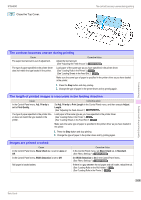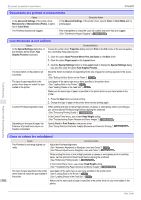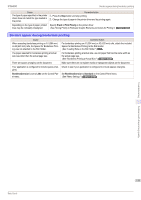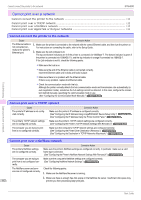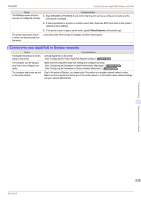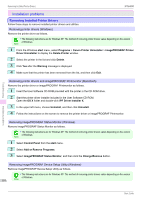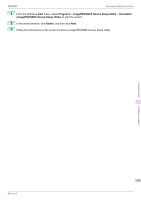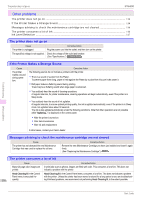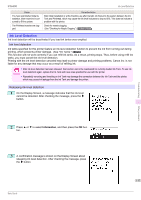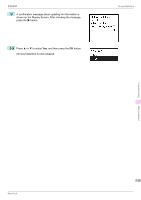Canon imagePROGRAF iPF6400 Basic Guide - Page 114
Installation problems, Removing Installed Printer Drivers
 |
View all Canon imagePROGRAF iPF6400 manuals
Add to My Manuals
Save this manual to your list of manuals |
Page 114 highlights
Removing Installed Printer Drivers iPF6400 Installation problems Removing Installed Printer Drivers Follow these steps to remove installed printer drivers and utilities. Removing printer drivers (Windows) Remove the printer driver as follows. • The following instructions are for Windows XP. The method of removing printer drivers varies depending on the version of Windows. Note 1 From the Windows start menu, select Programs > Canon Printer Uninstaller > imagePROGRAF Printer Driver Uninstaller to display the Delete Printer window. 2 Select the printer in the list and click Delete. 3 Click Yes after the Warning message is displayed. 4 Make sure that the printer has been removed from the list, and then click Exit. Troubleshooting Removing printer drivers and imagePROGRAF Printmonitor (Macintosh) Remove the printer driver or imagePROGRAF Printmonitor as follows. 1 Insert the User Software CD-ROM provided with the printer in the CD-ROM drive. 2 Start the printer driver installer included in the User Software CD-ROM. Open the OS X folder and double-click iPF Driver Installer X. 3 In the upper left menu, choose Uninstall, and then click Uninstall. 4 Follow the instructions on the screen to remove the printer driver or imagePROGRAF Printmonitor. Installation problems Removing imagePROGRAF Status Monitor (Windows) Remove imagePROGRAF Status Monitor as follows. • The following instructions are for Windows XP. The method of removing printer drivers varies depending on the version of Windows. Note 1 Select Control Panel from the start menu. 2 Select Add or Remove Programs. 3 Select imagePROGRAF Status Monitor, and then click the Change/Remove button. Removing imagePROGRAF Device Setup Utility (Windows) Remove imagePROGRAF Device Setup Utility as follows. • The following instructions are for Windows XP. The method of removing printer drivers varies depending on the version 114 Note of Windows. Basic Guide