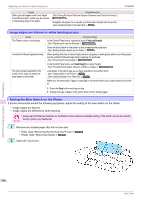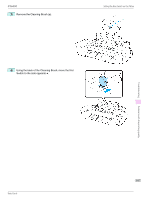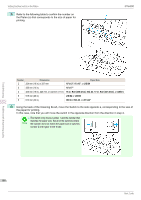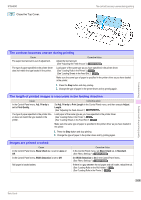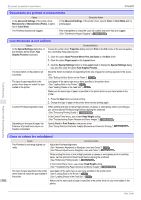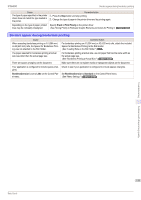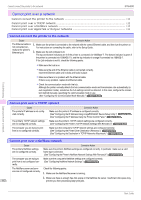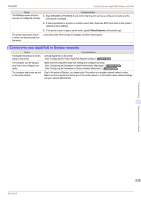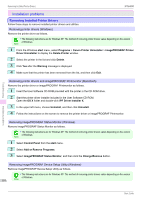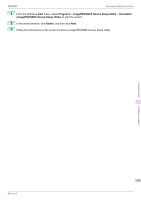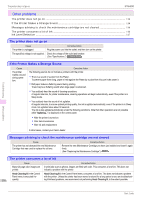Canon imagePROGRAF iPF6400 Basic Guide - Page 111
Borders appear during borderless printing, Proof, Print Priority, BordlessOversize, Little, Standard
 |
View all Canon imagePROGRAF iPF6400 manuals
Add to My Manuals
Save this manual to your list of manuals |
Page 111 highlights
iPF6400 Borders appear during borderless printing Cause The type of paper specified in the printer driver does not match the type loaded in the printer. Corrective Action 1. Press the Stop button and stop printing. 2. Change the type of paper in the printer driver and try printing again. Depending on the type of paper, printed Specify Proof in Print Priority in the printer driver. lines may be noticeably misaligned. (See "Giving Priority to Particular Graphic Elements and Colors for Printing.") →User's Guide Borders appear during borderless printing Cause When executing borderless printing on A1 (594 mm) or A2 (420 mm) rolls, the Spacer for Borderless Printing was not attached to the Roll Holder. Corrective Action For borderless printing on A1 (594 mm) or A2 (420 mm) rolls, attach the included Spacer for Borderless Printing to the Roll Holder. (See "Loading Rolls on the Roll Holder.") →P.9 The paper selected for borderless printing at actual size was wider than the actual page size. There are spaces (margins) on the document. Your application is configured to include spaces (margins). For borderless printing at actual size, use roll paper that has the same width as the actual page size. (See "Borderless Printing at Actual Size.") →User's Guide Make sure there are no register marks or transparent objects on the document. Check to see if your application is configured to include spaces (margins). BordlessOversize is set to Little on the Control Pan- Set BordlessOversize to Standard on the Control Panel menu. el menu. (See "Menu Settings.") →User's Guide Troubleshooting Problems with the printing quality 111 Basic Guide