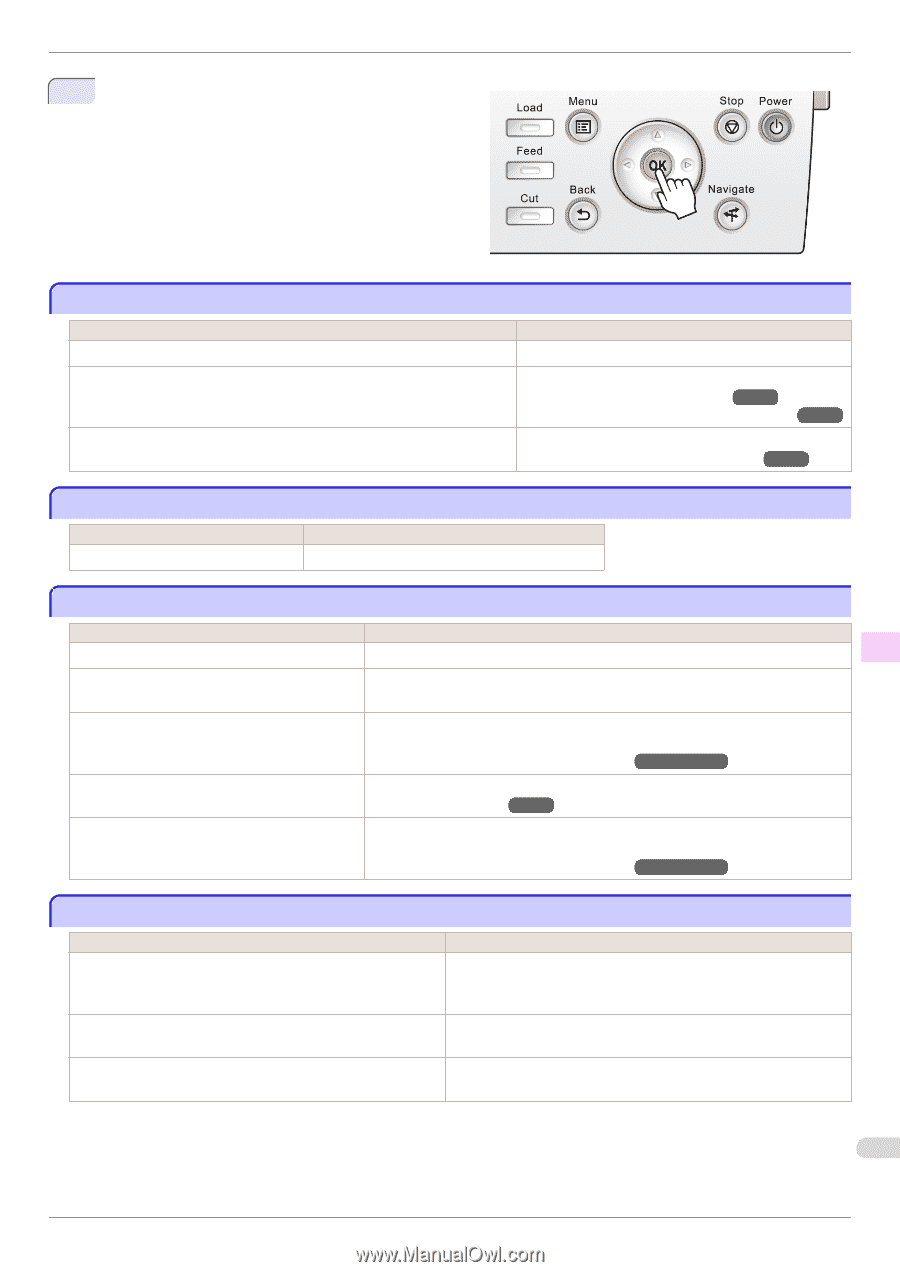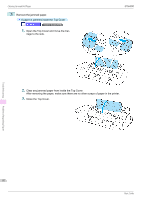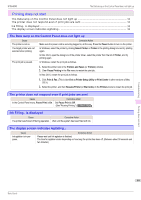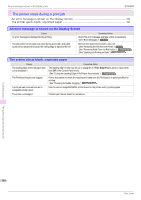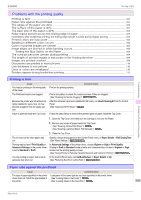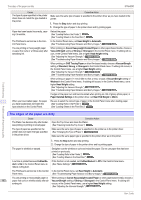Canon imagePROGRAF iPF6400 Basic Guide - Page 97
Roll paper cannot be inserted into the paper feed slot, Cannot load sheets, Paper is not cut neatly
 |
View all Canon imagePROGRAF iPF6400 manuals
Add to My Manuals
Save this manual to your list of manuals |
Page 97 highlights
iPF6400 3 Press the OK button. Roll paper cannot be inserted into the paper feed slot Troubleshooting Problems Regarding Paper Roll paper cannot be inserted into the paper feed slot The roll paper is warped. Cause Corrective Action Straighten out curls and reload the roll. Paper is jammed by the paper feed slot. After a roll was advanced, the paper was manually pulled out by force, closing the Paper Feed Slot. Remove the jammed paper. (See "Clearing Jammed Roll Paper.") →P.91 (See "Clearing a Jammed Sheet, Fed Manually.") →P.94 Remove the roll and open the paper feed slot. (See "Removing the Roll from the Printer.") →P.14 Cannot load sheets Cause Corrective Action The paper source selection is incorrect. Press the Load button and select the paper source. Paper is not cut neatly Cause The paper is bent or curled at the cut position. Paper rises by the ends of the cut position before it is cut. You are using paper that cannot be cut with the Cutter Unit. Cut Speed is not configured correctly in the Control Panel menu. During cutting, printed documents fall out at an angle. Corrective Action Straighten out any curling by the edges of the paper. Reload the paper correctly. Specify Manual in Cutting Mode in the Control Panel menu and use scissors or a cutting tool to cut the roll after printing. (See "Specifying the Cutting Method for Rolls.") →User's Guide Change the Cut Speed setting in the Control Panel menu. (See "Menu Structure.") →P.55 In the Control Panel menu, set Cutting Mode to Eject. Hold documents after printing, as they are cut. (See "Specifying the Cutting Method for Rolls.") →User's Guide Paper is not cut Cause The printed document became caught on a foreign object by the Output Tray, which lifted the document. The Cutter passed under the paper. In the printer driver, No or Print Cut Guideline is specified in Automatic Cutting. In the Control Panel menu, Cutting Mode is set to Eject or Manual. Corrective Action Remove the foreign object by the Output Tray to enable the printer to eject the printed document, keeping it level. Specify Yes in Automatic Cutting in the printer driver. If the Cutting Mode is Eject, press the Cut button to cut the paper. If the Cutting Mode is Manual, cut rolls with scissors or the like. 97 Basic Guide