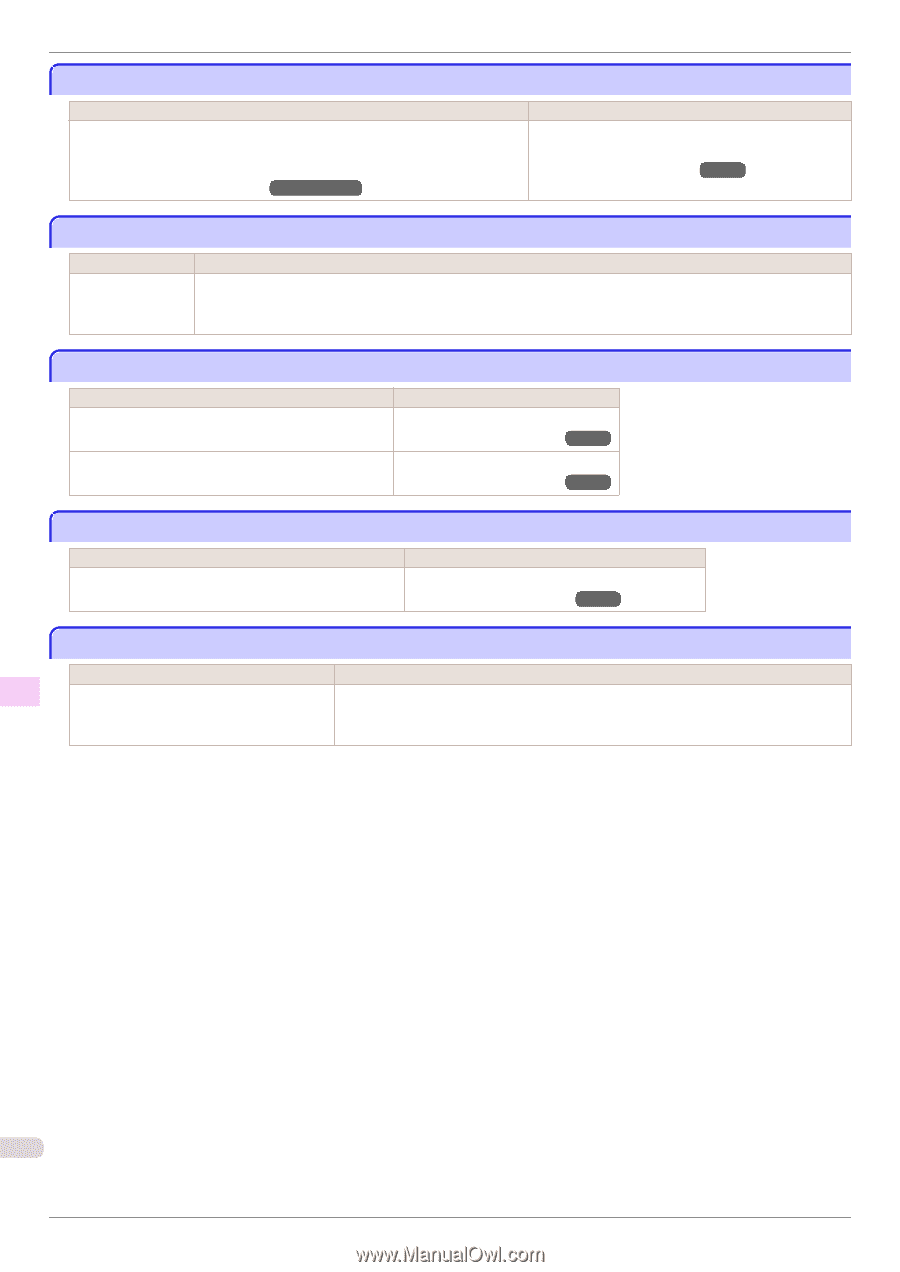Canon imagePROGRAF iPF6400 Basic Guide - Page 130
Ink tank is empty., Not much ink is left., Check if ink tank is set, and its color and direction.
 |
View all Canon imagePROGRAF iPF6400 manuals
Add to My Manuals
Save this manual to your list of manuals |
Page 130 highlights
Ink tank is empty. iPF6400 Ink tank is empty. Cause There is no ink left in an ink tank. There are no ink colors with × displayed above the remaining ink indicator in the Ink tab top screen. (See "Checking Ink Tank Levels.") →User's Guide Corrective Action Open the Ink Tank Cover, and replace the Ink Tank for the color that is out of ink. (See "Replacing Ink Tanks.") →P.26 Not much ink is left. Cause Not much ink is left. Corrective Action Prepare a new Ink Tank. We recommend replacing the Ink Tank with a new Ink Tank at this point if you plan to print large-format or highquantity jobs. Check if ink tank is set, and its color and direction. Cause There is no Ink Tank of the indicated color in the printer. Corrective Action Load the Ink Tank. (See "Replacing Ink Tanks.") →P.26 There is a problem with the Ink Tank. Replace it with a new Ink Tank. (See "Replacing Ink Tanks.") →P.26 The following ink tanks cannot be recognized. Cause An Ink Tank that is incompatible with the printer is loaded. Corrective Action Load an Ink Tank that is compatible with the printer. (See "Replacing Ink Tanks.") →P.26 Do not pull out ink tank. Cause The Ink Tank was removed using an incorrect procedure. Corrective Action Install the Ink Tank that was removed. The buzzer stops sounding. Next, replace the Ink Tank using the procedure on the Display Screen in the Control Panel. Error Message Messages regarding ink 130 Basic Guide