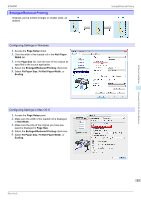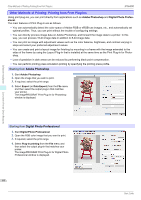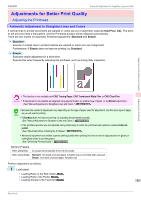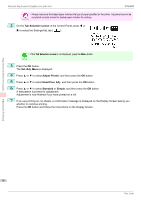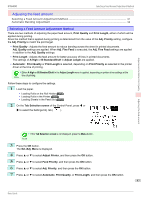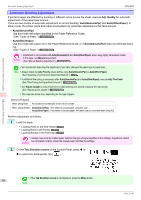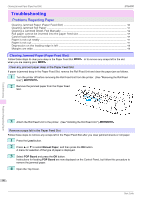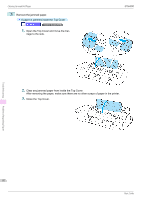Canon imagePROGRAF iPF6400 Basic Guide - Page 88
Automatic Banding Adjustment, Adj. Quality, AutoGenuinePpr, AutoOtherPaper, Manual, Adj. Priority
 |
View all Canon imagePROGRAF iPF6400 manuals
Add to My Manuals
Save this manual to your list of manuals |
Page 88 highlights
Adjustments for Better Print Quality Automatic Banding Adjustment iPF6400 Automatic Banding Adjustment If printed images are affected by banding in different colors across the sheet, execute Adj. Quality for automatic adjustment of the paper feed amount. There are two modes of automatic adjustment to correct banding: Auto(GenuinePpr) and Auto(OtherPaper). In either mode, the printer prints and reads a test pattern for automatic adjustment of the feed amount. • Auto(GenuinePpr) Use this mode with paper identified in the Paper Reference Guide. (See "Types of Paper.") →User's Guide • Auto(OtherPaper) Use this mode with paper not in the Paper Reference Guide, or if Auto(GenuinePpr) does not eliminate banding. (See "Types of Paper.") →User's Guide • Adjustment is not possible with Auto(GenuinePpr) and Auto(OtherPaper) when using highly transparent media. In this case, use Manual adjustment. Important (See "Manual Banding Adjustment.") →User's Guide • We recommend executing the adjustment if you have changed the paper type or paper size. Note • Always check the Adj. Priority values before using Auto(GenuinePpr) or Auto(OtherPaper). (See "Selecting a Feed Amount Adjustment Method.") →P.87 • If additional fine-tuning is necessary after Auto(GenuinePpr) and Auto(OtherPaper), execute Adj. Fine Feed. (See "Fine-Tuning the Paper Feed Amount.") →User's Guide • Use Adjust Length to ensure that lines in CAD drawings are printed at exactly the right length. (See "Adjusting Line Length.") →User's Guide • This may take some time, depending on the type of paper. Items to Prepare When Using Rolls When Using Sheets An unused roll at least 254.0 mm (10.00 in) wide Auto(GenuinePpr) : One sheet of unused paper, A4/Letter size Auto(OtherPaper) : Two sheets of unused paper, A4/Letter size (or one sheet when using A2) Perform adjustment as follows. 1 Load the paper. • Loading Rolls on the Roll Holder →P.9 • Loading Rolls in the Printer →P.11 • Loading Sheets in the Feed Slot →P.17 • Always make sure the loaded paper matches the type of paper specified in the settings. Adjustment cannot be completed correctly unless the loaded paper matches the settings. Important 2 On the Tab Selection screen of the Control Panel, press ◀ or ▶ to select the Settings/Adj. tab ( ). Adjusting the feed amount • If the Tab Selection screen is not displayed, press the Menu button. 88 Note Basic Guide