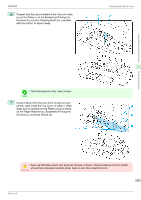Canon imagePROGRAF iPF6400 Basic Guide - Page 50
Printer Parts, Operations and Display Screen, Control Panel
 |
View all Canon imagePROGRAF iPF6400 manuals
Add to My Manuals
Save this manual to your list of manuals |
Page 50 highlights
Control Panel iPF6400 Printer Parts Operations and Display Screen Control Panel ...50 Menu Operations ...51 Menu Structure ...55 Control Panel Printer Parts Operations and Display Screen a Display Screen Shows printer menus, as well as the printer status and messages. b Power button (green) Turns the printer on and off. (See "Turning the Printer On and Off.") →User's Guide The Power button is lit when the printer is on or in Sleep mode. c Stop button Cancels print jobs in progress and ends the ink drying period. d Navigate button Enables you to check instructions for loading and removing paper or replacing ink tanks or printheads, as well as other operations. (See "How to View Instructions with Navigate.") →User's Guide e Arrow buttons • ◀ button Press this button on the Tab Selection screen to move to another tab. In menu items requiring numerical input, press this button to move to another digit. • ▲ button Press this button when viewing menus to display the next menu item or setting value. • ▶ button Press this button on the Tab Selection screen to move to another tab. In menu items requiring numerical input, press this button to move to another digit. • ▼ button Press this button when viewing menus to display the next menu item or setting value. f OK button 50 Press this button on the Tab Selection screen to display the menu of the tab shown. Basic Guide