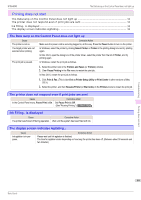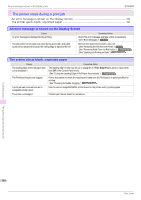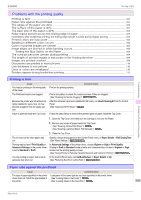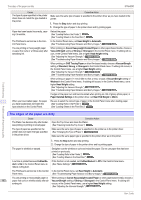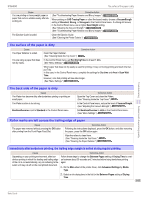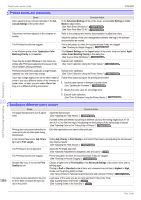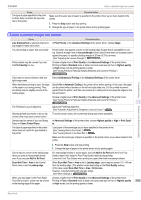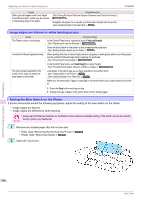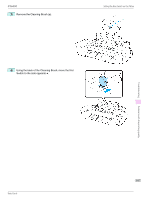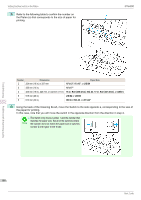Canon imagePROGRAF iPF6400 Basic Guide - Page 103
The surface of the paper is dirty, Roller marks are left across the trailing edge of paper
 |
View all Canon imagePROGRAF iPF6400 manuals
Add to My Manuals
Save this manual to your list of manuals |
Page 103 highlights
iPF6400 The surface of the paper is dirty Cause You are printing on heavyweight paper or paper that curls or wrinkles easily after absorbing ink. The Ejection Guide is soiled. Corrective Action (See "Troubleshooting Paper Abrasion and Blurry Images.") →User's Guide When printing on CAD Tracing Paper or other film-based media, choose a VacuumStrngth setting of Standard, Strong, or Strongest in the Control Panel menu. If rubbing still occurs, in the Control Panel menu, use a higher Head Height setting. (See "Adjusting the Vacuum Strength.") →User's Guide (See "Troubleshooting Paper Abrasion and Blurry Images.") →User's Guide Clean the Ejection Guide. (See "Cleaning the Printer Exterior.") →User's Guide The surface of the paper is dirty Cause The Paper Retainer is soiled. You are using a paper that does not dry easily. Corrective Action Clean the Paper Retainer. (See "Cleaning Inside the Top Cover.") →P.46 In the Control Panel menu, set Roll DryingTime to at least 1 min. (See "Menu Settings.") →User's Guide When paper that does not dry easily is used for printing, it may curl during printing and touch the Output Tray. In this case, in the Control Panel menu, complete the settings for Dry time and Area in Scan Wait Time. However, note that printing will now take longer. (See "Menu Settings.") →User's Guide Troubleshooting The back side of the paper is dirty Cause The Platen has become dirty after borderless printing or printing on small paper. The Platen suction is too strong. BordlessOversize is set to Standard in the Control Panel menu. Corrective Action Open the Top Cover and clean the Platen. (See "Cleaning Inside the Top Cover.") →P.46 In the Control Panel menu, reduce the level of VacuumStrngth. (See "Adjusting the Vacuum Strength.") →User's Guide Set BordlessOversize to Little in the Control Panel menu. (See "Menu Settings.") →User's Guide Problems with the printing quality Roller marks are left across the trailing edge of paper Cause The paper was removed without pressing the OK button after printing from the Front Paper Feed Slot. Corrective Action Following the instructions displayed, press the OK button, and after removing the paper, press the OK button again. Wipe the rollers to clean them. (See "Cleaning Inside the Top Cover.") →P.46 (See "Cleaning the Paper Retainer.") →User's Guide Immediately after borderless printing, the trailing edge margin is soiled during regular printing Cause Corrective Action Depending on your printing environment, after borderless printing in which the leading and trailing edge of the roll is cut automatically, any ink adhering to the cutter unit may rub off on the next printed document. Follow these steps to change the Between Pages setting of Drying Time to a value between about 30 seconds and 3 minutes before trying borderless printing again. 1. On the Main sheet of the printer driver, click Advanced Settings by Media Type. 2. Select an ink drying time in the list for the Between Pages setting of Drying Time. 103 Basic Guide