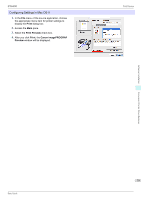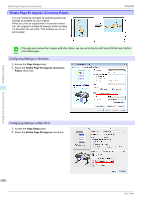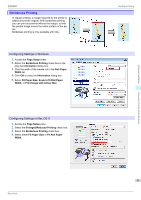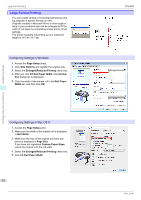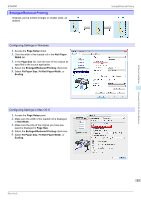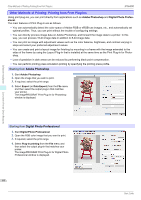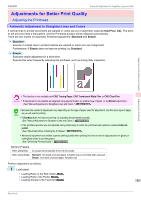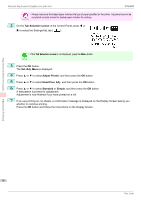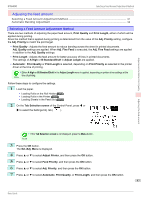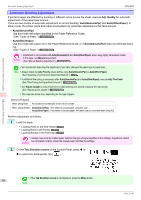Canon imagePROGRAF iPF6400 Basic Guide - Page 84
Other Methods of Printing: Printing from Print Plug-Ins, Adobe Photoshop, Digital Photo Professional
 |
View all Canon imagePROGRAF iPF6400 manuals
Add to My Manuals
Save this manual to your list of manuals |
Page 84 highlights
Other Methods of Printing: Printing from Print Plug-Ins iPF6400 Other Methods of Printing: Printing from Print Plug-Ins Using print plug-ins, you can print directly from applications such as Adobe Photoshop and Digital Photo Professional. The main features of Print Plug-In are as follows. • You can automatically detect the color space of Adobe RGB or sRGB-use images, etc., and automatically set optimal profiles. Thus, you can print without the trouble of configuring settings. • You can directly process image data on Adobe Photoshop, and forward the image data to a printer. In this way, you can process 16-bit image data in addition to 8-bit image data. • You can print an image with adjustment values such as the color balance, brightness, and contrast varying in steps and select your preferred adjustment values. • You can create and print a layout image for finishing by mounting in a frame with the image extended to the sides of the frame by using the Layout Plug-In that is installed at the same time as the Print Plug-In for Photoshop. • Loss of gradation in dark areas can be reduced by performing black point compensation. • You can perform printing press simulation printing by specifying the printing press profile. Starting from Adobe Photoshop 1. Start Adobe Photoshop. 2. Open the image that you wish to print. 3. If required, select the print range. 4. Select Export (or Data Export) from the File menu and then select the output plug-in that matches your printer. The imagePROGRAF Print Plug-In for Photoshop window is displayed. Software Installation Convenient Printer Driver Features Starting from Digital Photo Professional 1. Start Digital Photo Professional. 2. Open the RGB color image that you want to print. 3. If required, select the print range. 4. Select Plug-in printing from the File menu and then select the output plug-in that matches your printer. The imagePROGRAF Print Plug-In for Digital Photo Professional window is displayed. 84 Basic Guide