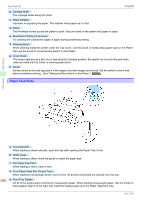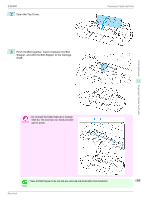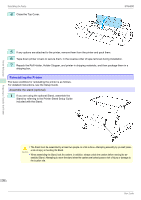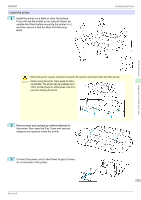Canon imagePROGRAF iPF6400 Basic Guide - Page 66
Printer Relocation, Preparing to Transfer the Printer
 |
View all Canon imagePROGRAF iPF6400 manuals
Add to My Manuals
Save this manual to your list of manuals |
Page 66 highlights
Printer Relocation Preparing to Transfer the Printer iPF6400 Printer Relocation Preparing to Transfer the Printer Preparing to Transfer the Printer ...66 Reinstalling the Printer ...70 Preparing to Transfer the Printer To protect the internal parts in transit, always follow these steps before transferring the printer to a new location. • Avoid tilting the printer excessively during transit. This may cause ink in the printer to leak and cause stains. If it is necessary to tilt the printer in transit, contact your Canon dealer. Important • Depending on the state of the printer, part replacement may be necessary when preparing to transfer the printer (that is, when you execute the printer menu item to prepare for transfer). Note • This work is not necessary when carrying the printer or moving it while mounted on the optional stand. When carrying the printer, always have three or more people securely hold the Carrying Handles in the left and right sides of the base and keep the printer level. Items to Prepare Setup Guide Packaging material New Maintenance Cartridge (2) Used for reference when packing the printer Used to pack the printer Used to draw in ink Remove paper 1 Remove the paper. • Rolls (See "Removing the Roll from the Printer.") →P.14 • Sheets (See "Removing Sheets.") →P.23 Access the Prep.MovePrinter menu 1 If the Display Screen shows a message instructing you to replace the Maintenance Cartridge, replace the Maintenance Cartridge. (See "Replacing the Maintenance Cartridge.") →P.40 2 On the Tab Selection screen of the Control Panel, press ◀ or ▶ to select the Settings/Adj. tab ( ). Preparing to Transfer the Printer • If the Tab Selection screen is not displayed, press the Menu button. Note 3 Press the OK button. The Set./Adj. Menu is displayed. 66 4 Press ▲ or ▼ to select Prep.MovePrinter, and then press the OK button to display the confirmation screen. Basic Guide