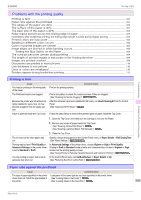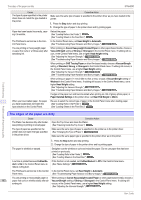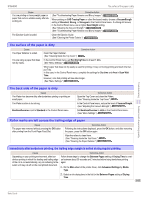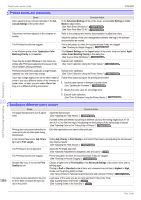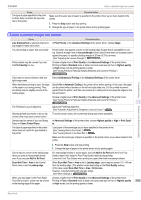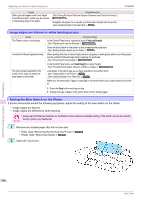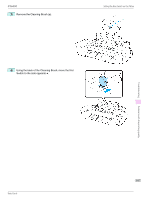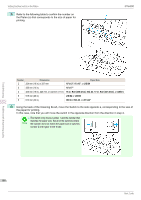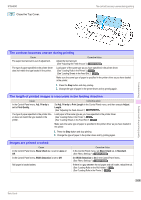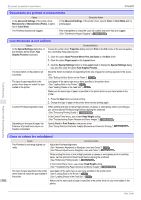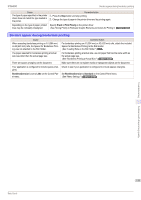Canon imagePROGRAF iPF6400 Basic Guide - Page 106
Image edges are blurred or white banding occurs, Setting the Blue Switch on the Platen, VacuumStrngth
 |
View all Canon imagePROGRAF iPF6400 manuals
Add to My Manuals
Save this manual to your list of manuals |
Page 106 highlights
Image edges are blurred or white banding occurs Cause When you load paper in the Front Paper Feed Slot and print, colors may be uneven at the leading edge of the paper. Corrective Action (See "Giving Priority to Particular Graphic Elements and Colors for Printing.") →User's Guide Straighten the paper if it is warped, and then load it straight into the printer. (See "Loading Sheets in the Feed Slot.") →P.17 iPF6400 Image edges are blurred or white banding occurs Cause The Platen suction is too strong. Incorrect Printhead alignment value. Corrective Action In the Control Panel menu, reduce the level of VacuumStrngth. (See "Adjusting the Vacuum Strength.") →User's Guide Close the blue Switch on the platen so that it matches the paper size. (See "Setting the Blue Switch on the Platen.") →P.106 When printing fine lines or text at high precision on glossy or semi-glossy photo or proofing paper, set the optimal Printhead height before aligning the printhead. (See "Enhancing Printing Quality.") →User's Guide The type of paper specified in the printer driver does not match the type loaded in the printer. In the Control Panel menu, set Head Height to a lower height. (See "Troubleshooting Paper Abrasion and Blurry Images.") →User's Guide Load paper of the same type as you have specified in the printer driver. (See "Loading Rolls in the Printer.") →P.11 (See "Loading Sheets in the Feed Slot.") →P.17 Make sure the same type of paper is specified in the printer driver as you have loaded in the printer. 1. Press the Stop button and stop printing. 2. Change the type of paper in the printer driver and try printing again. Setting the Blue Switch on the Platen If printed documents exhibit the following symptoms, adjust the setting of the blue Switch on the Platen. • Image edges are blurred • Image edges are affected by white banding • Always set all of the blue Switches on the Platen to the ● side for borderless printing. If the Switch are not set correctly, the print quality may deteriorate. Important 1 Remove any loaded paper that will not be used. • Rolls (See "Removing the Roll from the Printer.") →P.14 • Sheet (See "Removing Sheets.") →P.23 2 Open the Top Cover. Troubleshooting Problems with the printing quality 106 Basic Guide