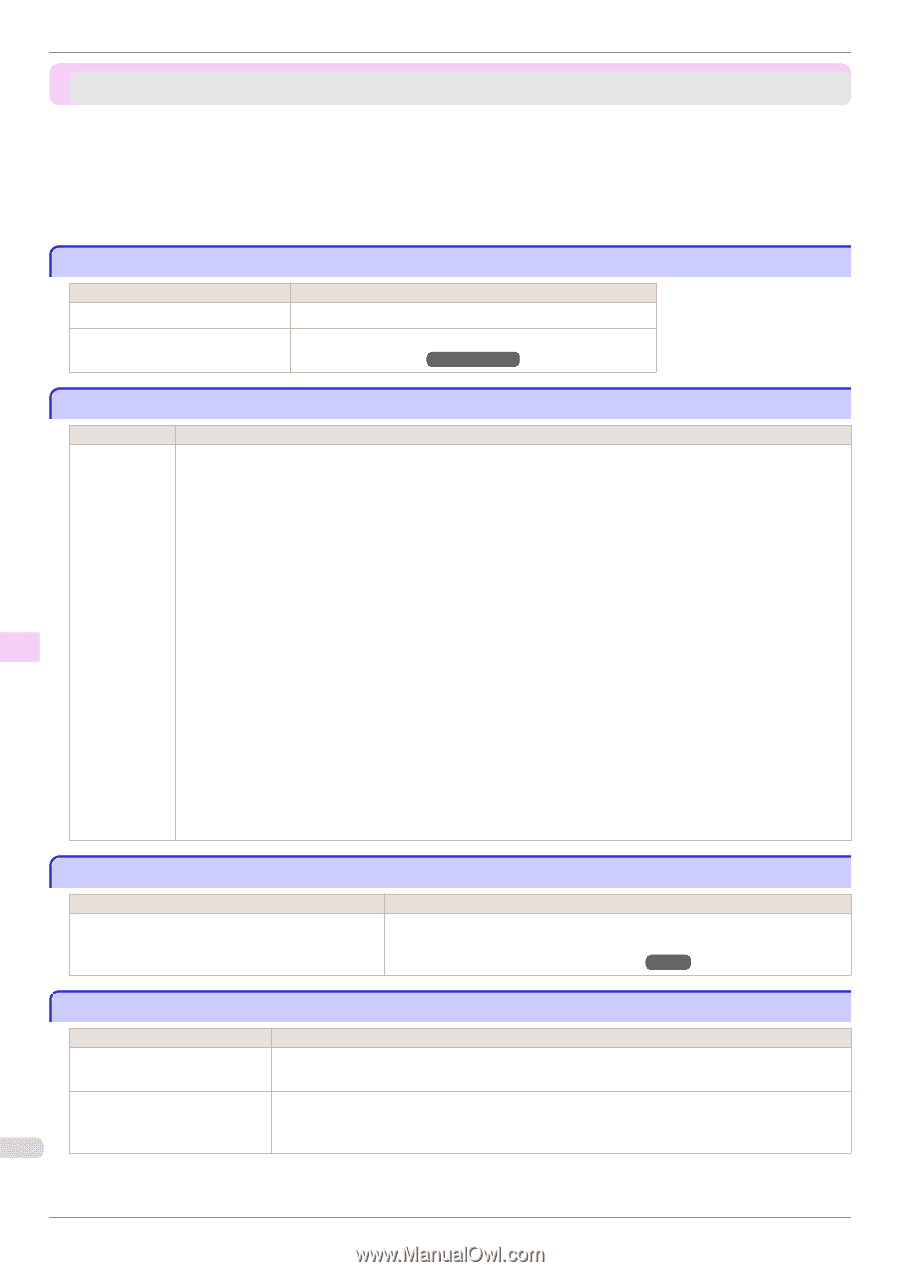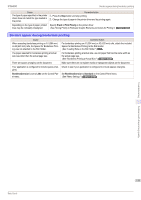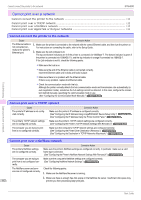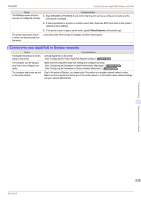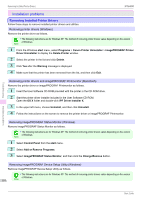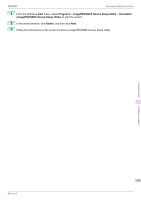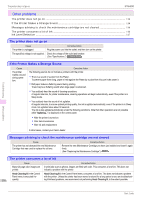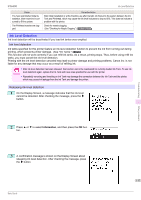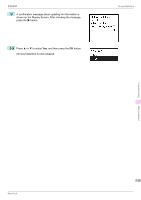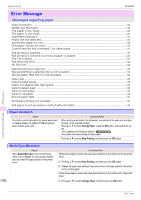Canon imagePROGRAF iPF6400 Basic Guide - Page 116
Other problems, The printer does not go on, If the Printer Makes a Strange Sound
 |
View all Canon imagePROGRAF iPF6400 manuals
Add to My Manuals
Save this manual to your list of manuals |
Page 116 highlights
The printer does not go on iPF6400 Other problems The printer does not go on ...116 If the Printer Makes a Strange Sound ...116 Messages advising to check the maintenance cartridge are not cleared 116 The printer consumes a lot of ink ...116 Ink Level Detection ...117 The printer does not go on Cause The printer is unplugged. Corrective Action Plug the power cord into the outlet, and then turn on the printer. The specified voltage is not supplied. Check the voltage of the outlet and breaker. (See "Specifications.") →User's Guide Troubleshooting If the Printer Makes a Strange Sound Cause The printer makes a sound during operation. Corrective Action The following sounds do not indicate a problem with the printer. • There is a sound of suction from the Platen. To prevent paper from rising, paper is held against the Platen by suction from Vacuum holes under it. • Roll paper makes a fluttering sound during printing. There may be a fluttering sound when large paper is advanced. • You suddenly hear the sound of cleaning operations. At regular intervals, for printer maintenance, cleaning operations will begin automatically, even if the printer is in Sleep mode. • You suddenly hear the sound of ink agitation. At regular intervals, to ensure optimal printing quality, the ink is agitated automatically, even if the printer is in Sleep mode. Ink agitation takes about 30 seconds. The ink is also agitated automatically under the following conditions. Note that other operations are not possible while "Agitating..." is displayed on the control panel. • After the printer is turned on • After data transmission • After ink tank replacement In other cases, contact your Canon dealer. Other problems Messages advising to check the maintenance cartridge are not cleared Cause The printer has not detected the new Maintenance Cartridge that was used to replace the old one. Corrective Action Remove the new Maintenance Cartridge you have just installed and insert it again firmly. (See "Replacing the Maintenance Cartridge.") →P.40 The printer consumes a lot of ink Cause Corrective Action Many full-page color images are In print jobs such as photos, images are filled with color. This consumes a lot of ink. This does not printed. indicate a problem with the printer. Head Cleaning B in the Control Head Cleaning B in the Control Panel menu consumes a lot of ink. This does not indicate a problem Panel menu is executed fre- with the printer. Unless the printer has been moved or stored for a long period or you are troubleshoot- 116 quently. ing Printhead problems, we recommend not performing Head Cleaning B, to the extent possible. Basic Guide