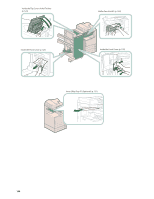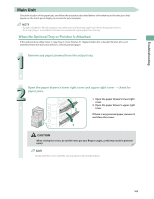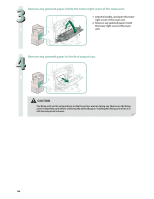Canon imageRUNNER ADVANCE C2230 imageRUNNER ADVANCE C2200 Srs Basic Operation - Page 109
Remove any jammed paper protruding from the first output tray°, reversing
 |
View all Canon imageRUNNER ADVANCE C2230 manuals
Add to My Manuals
Save this manual to your list of manuals |
Page 109 highlights
Troubleshooting 3 Remove any jammed paper inside the lower right cover and upper right cover of the main unit. 2 3 1 1. Grip the handle, and open the lower right cover of the main unit. 2. Grip the green handle, and open the upper right cover of the main unit. 3. Remove any jammed paper inside the lower right cover of the main unit. 4 Remove any jammed paper protruding from the first output tray. 1. Remove any jammed paper on top 1 of the fixing unit. 2. If you cannot pull it up, pull it out from the bottom. 2 The fixing unit and its surroundings inside the printer are hot during use. Make sure the fixing unit is completely cool before removing the jammed paper. Touching the fixing unit when it is still hot may result in burns. 5 Remove any jammed paper protruding from the second output tray, reversing unit, and third output tray. 3 2 1 1. Remove any jammed paper in the second output tray. 2. Remove the jammed paper while pressing down the green reversing unit guide. 3. Remove any jammed paper in the third output tray. 109