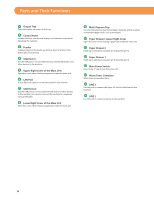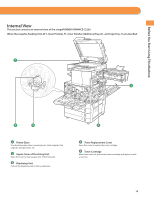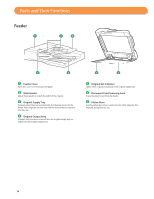Canon imageRUNNER ADVANCE C2230 imageRUNNER ADVANCE C2200 Srs Basic Operation - Page 19
Main Menu Screen Settings, Specifying the Main Menu Settings, Setting the Main Menu Wallpaper
 |
View all Canon imageRUNNER ADVANCE C2230 manuals
Add to My Manuals
Save this manual to your list of manuals |
Page 19 highlights
Before You Start Using This Machine Main Menu Screen Settings You can specify settings for the displayed screen by pressing as an administrator. on the top right of the screen. To perform this procedure, log in to the machine • The items displayed when is pressed may differ, depending on the function. • If authentication function is used, items displayed may differ or may not be available, depending on the login user's privileges. ●● Specifying the Main Menu Settings You can set the number of buttons and the layout displayed on the Main Menu screen. 1. Press → [Main Menu Button Display Settings]. 2. Press or to select the number of buttons and the layout to be displayed. 3. Select the function that appears on the list → change the order in which it is displayed. 4. Press [OK]. • Select the function that appears on the list and press [Up] or [Down] to change the order in which it is displayed. • You can place or delete one blank button space by pressing [Add Blank] or [Delete Blank], respectively. Example of Customized Screen ●● Setting the Main Menu Wallpaper You can select the wallpaper for the Main Menu screen. 1. Press → [Main Menu Wallpaper Settings]. 2. Select the wallpaper. 3. Press [OK]. Example of Customized Screen 19