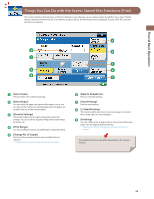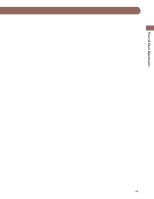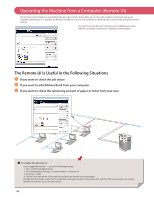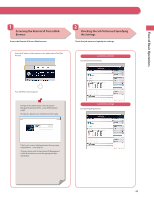Canon imageRUNNER ADVANCE C2230 imageRUNNER ADVANCE C2200 Srs Basic Operation - Page 52
Things You Can Do with the Access Stored Files Functions (File Operation), File■Selection■Screen
 |
View all Canon imageRUNNER ADVANCE C2230 manuals
Add to My Manuals
Save this manual to your list of manuals |
Page 52 highlights
Things You Can Do with the Access Stored Files Functions (File Operation) To perform various operations on stored files, press [Access Stored Files] on the Main Menu screen. This section describes the functions you can use to edit files stored in memory media. Select the file that you want to edit from the list of stored files, press [Edit File], and the following screen is displayed. 1 3 2 File Selection Screen 4 5 6 7 Edit File Screen 1 [Clear Selection] Press to cancel the selection of a file. 2 [Print] Press to display the Print Settings screen. 3 [Edit File] Press to display the menu for adding or deleting a file, or displaying the detailed information of a file. 4 [Details] You can check the detailed information of the stored file. 5 [Delete] You can delete stored files. You can erase unnecessary files and arrange the storage location. 6 [Change File Name] Press to change a file name. 7 [Add Files (Scan and Store)] You can scan the original and store the new file in the selected storage location. The available functions may differ depending on the storage location. 52