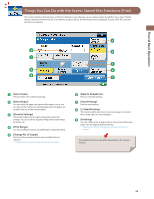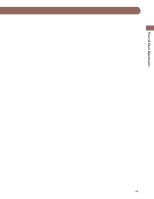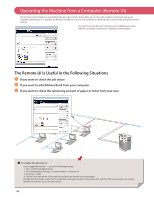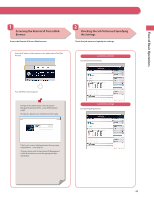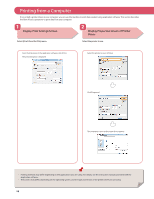Canon imageRUNNER ADVANCE C2230 imageRUNNER ADVANCE C2200 Srs Basic Operation - Page 53
Things You Can Do with the Access Stored Files Functions (Print), Change■No.■of■Copies]
 |
View all Canon imageRUNNER ADVANCE C2230 manuals
Add to My Manuals
Save this manual to your list of manuals |
Page 53 highlights
Flow of Basic Operations Things You Can Do with the Access Stored Files Functions (Print) This section describes the functions on the Print Settings screen that you can use when printing stored files. If you select the file that you want to print from the list of stored files and press [Print], the following screen is displayed. To print a PDF file, optional products are required. 3 2 4 1 5 9 6 8 7 1 [Select Color] Press to select color mode for printing. 2 [Select Paper] You can select the paper size/type and the paper source. You can also set the machine to automatically select the paper size to match the size of the stored original. 3 [Favorite Settings] This mode enables you to register frequently used print settings. You can recall the registered frequently used settings for future use. 4 [Print Range] You can set the print range using [All Pages] or [Specify Pages]. 5 [Change No. of Copies] Press to set the number of prints when multiple files are selected. * Displayed only when print settings have not been changed. 6 [Back to Default Set.] Press to cancel all settings. 7 [Start Printing] Press to start printing. 8 [2-Sided Printing] This mode enables you to print successive pages of a stored file on both sides of a sheet of paper. 9 [Finishing] You can collate prints in page order or into groups of the same page. You can staple the printed sheets. * Stapling and other finishing features may require an optional product. The available functions may differ depending on the storage location. 53