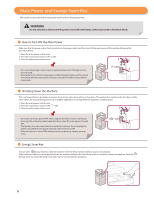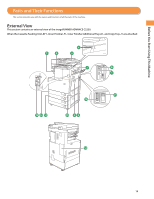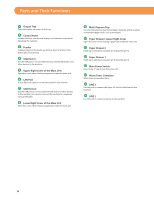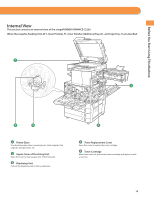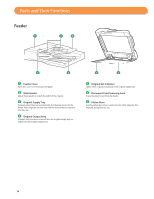Canon imageRUNNER ADVANCE C2230 imageRUNNER ADVANCE C2200 Srs Basic Operation - Page 17
Control Panel and Touch Panel Display, ■ ID■Log■In/Out■key
 |
View all Canon imageRUNNER ADVANCE C2230 manuals
Add to My Manuals
Save this manual to your list of manuals |
Page 17 highlights
Control Panel and Touch Panel Display This section provides you with the names and functions of all the parts of the control panel and touch panel display. Before You Start Using This Machine 2 1 19 18 17 16 1 [Main Menu] Press to display the Main Menu screen. If the Main Menu screen is not displayed when using a function, it is necessary to press [Main Menu] before using the function. 2 Touch Panel Display The settings screen for each function is shown on this display. Six function keys are displayed by default. 3 Numeric keys Press to enter numerical values. 4 Energy Saver Key Press to set or cancel the Sleep mode. Lights when the machine enters the Sleep mode. 5 Settings/Registration key Press to specify settings/registration. (p. 21) 6 Counter Check key Press to display the copy and print count totals on the touch panel display. 7 Stop key Press to stop a job in progress, such as a scan, copy, or fax (scanning only) job. 8 Edit Pen Use when operating the touch panel display, such as to enter characters. 9 Start key Press to start an operation. 3 4 6 5 15 13 14 7 9 8 12 11 10 10 Main Power Indicator Lights when the main power is turned ON. 11 Error Indicator Flashes or lights if there is an error in the machine. When the Error indicator flashes, follow the instructions that appear on the touch panel display. When the Error indicator maintains a steady red light, contact your local authorized Canon dealer. 12 Processing/Data Indicator Flashes or blinks green when the machine is performing operations, and maintains a steady green light when fax data is stored in memory. 13 Clear key Press to clear entered values or characters. 14 Reset key Press to restore the standard settings of the machine. 15 ID (Log In/Out) key Press to log in/out when a login service such as Department ID Management or SSO-H has been set. 16 Brightness Adjustment Dial Use to adjust the brightness of the touch panel display. 17 Volume Settings Key Press to display the screen for adjusting settings, such as the transmission volume and fax sending/receiving alarm volume. 18 [Status Monitor/Cancel] Press to check the status of jobs or to cancel print jobs. Also, you can check the status of the machine such as the amount of paper remaining in the paper source. 19 [Quick Menu] Press to display functions registered in the Quick Menu. 17