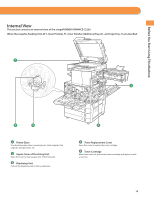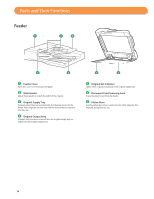Canon imageRUNNER ADVANCE C2230 imageRUNNER ADVANCE C2200 Srs Basic Operation - Page 20
Other Main Menu Settings, Top Buttons Settings, Example of Customized Screen
 |
View all Canon imageRUNNER ADVANCE C2230 manuals
Add to My Manuals
Save this manual to your list of manuals |
Page 20 highlights
Main Menu Screen Settings ●● Other Main Menu Settings You can set whether the shortcut buttons for modes such as changing the displayed language or changing the paper settings for copying/printing are displayed on the Main Menu screen. 1. Press → [Other Main Menu Settings]. 2. Specify the other settings. 3. Press [OK]. If is set to 'On', screen. appears on the Main Menu If is set to 'On', [Settings/Reg.Shortcut] appears on the Main Menu screen. From [Settings/Reg.Shortcut], you can select shortcut buttons to the setting screens for [Auto Adjust Gradation], [Paper Settings], and [Paper Type Management Settings]. If is set to 'On', [Show All] appears on the Main Menu screen. Example of Customized Screen For more information on [Language/Keyboard Switch], [Auto Adjust Gradation], [Paper Settings], and [Paper Type Management Settings], see e-Manual > Settings/Registration. ●● Top Buttons Settings You can display up to four function shortcut buttons on the top of the screen. 1. Press → [Shortcut Button Settings]. 2. Select the shortcut button and the function to assign to it. 3. Press [OK]. If you do not want to select a function, press [Unassigned]. The shortcut buttons are displayed in the position of their shortcut number. If you only register Shortcut 3, nothing is displayed in the position for Shortcut 1, 2, and 4, and a button is only displayed in the position for Shortcut 3. Example of Registration 20