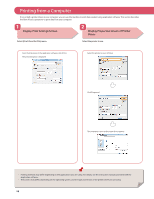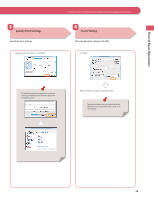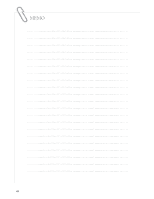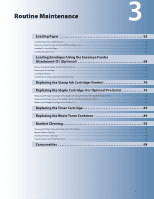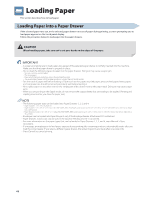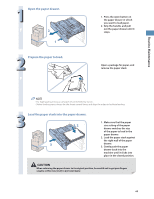Canon imageRUNNER ADVANCE C2230 imageRUNNER ADVANCE C2200 Srs Basic Operation - Page 63
Routine■Maintenance, Open the paper drawer°, Prepare the paper to load°
 |
View all Canon imageRUNNER ADVANCE C2230 manuals
Add to My Manuals
Save this manual to your list of manuals |
Page 63 highlights
Routine Maintenance 1 Open the paper drawer. 2 1 2 Prepare the paper to load. 1. Press the open button on the paper drawer in which you want to load paper. 2. Grip the handle, and pull out the paper drawer until it stops. Open a package for paper, and remove the paper stack. • For high-quality printouts, use paper recommended by Canon. • Before loading paper, always fan the sheets several times, and align the edges to facilitate feeding. 3 Load the paper stack into the paper drawer. 1, 2 3 1. Make sure that the paper size setting of the paper drawer matches the size of the paper to load in the paper drawer. 2. Load the paper stack against the right wall of the paper drawer. 3. Gently push the paper drawer back into the machine until it clicks into place in the closed position. When returning the paper drawer to its original position, be careful not to get your fingers caught, as this may result in personal injury. 63