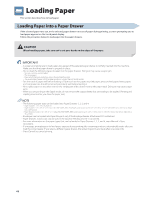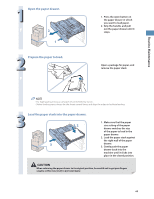Canon imageRUNNER ADVANCE C2230 imageRUNNER ADVANCE C2200 Srs Basic Operation - Page 67
Loading Pre-Punched Paper, Loading Transparencies
 |
View all Canon imageRUNNER ADVANCE C2230 manuals
Add to My Manuals
Save this manual to your list of manuals |
Page 67 highlights
Routine Maintenance Loading Pre-Punched Paper You can load pre-punched paper in a paper drawer or the multi-purpose tray. When loading pre-punched paper, take note of the orientation of the binding holes and the image. When the paper is loaded into the multi-purpose tray, the side facing down is the one printed on. • If you want to output prints with the printed face down, select plain paper with horizontal (landscape) orientation in [Select Paper]. (See e-Manual > Basic Operations.) Loading Transparencies You can load transparencies in the multi-purpose tray and the paper drawers. Transparencies have a front and back side. Load transparencies correctly to achieve sharp printing results. When the paper is loaded into the multi-purpose tray, the side facing down is the one printed on. • You can load only LTR size transparencies in paper drawers 2, 3, 4, and multi-purpose tray. • When loading transparencies, make sure to hold only the edges of the sheets and avoid touching the print surface. • Do not load transparencies while the machine is printing. Doing so may cause a paper jam. • Use only transparencies intended for use with this machine. If you use other transparencies, you may cause damage to the machine. • It is recommended that output transparencies are immediately removed from the output tray to avoid folding of the transparencies and paper jams. • Return the remaining transparencies to their original package for storage, avoiding locations subject to high temperatures and humidity. Leaving transparencies loaded for an extended period of time may cause the sheets to stick together and result in a paper jam. • Leaving transparencies loaded for an extended period of time may cause the sheets to stick together and result in difficulties feeding the transparencies. In this case, fan the loaded transparency sheets, or if you have loaded 50 or more sheets, reduce the number of sheets to less than 50 or use new transparencies. • When printing on transparencies, depending on the type of image, the image may become dense. When this happens, adjust the density for the output image. If a paper jam occurs, fan the loaded transparency sheets well. 67