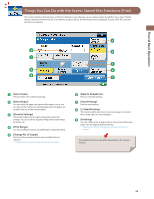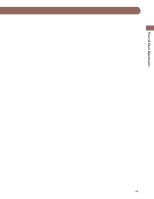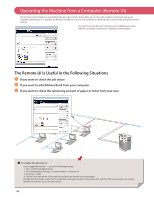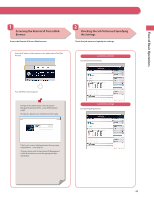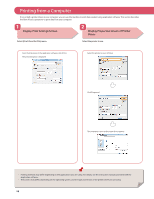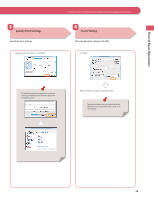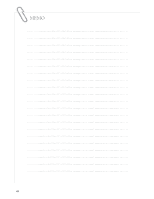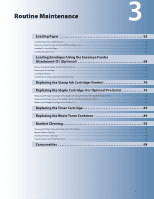Canon imageRUNNER ADVANCE C2230 imageRUNNER ADVANCE C2200 Srs Basic Operation - Page 56
Operating the Machine from a Computer (Remote UI
 |
View all Canon imageRUNNER ADVANCE C2230 manuals
Add to My Manuals
Save this manual to your list of manuals |
Page 56 highlights
Operating the Machine from a Computer (Remote UI) The Remote UI (User Interface) is preinstalled software in the machine that enables you to access the machine's functions by using your computer's Web browser. For example, the Remote UI enables you to access the machine to check job status, execute jobs, and specify various settings. To be able to use the Remote UI, all you need is a Web browser and a network connection between your computer and the machine. The Remote UI Is Useful in the Following Situations ●● If you want to check the job status ●● If you want to edit Address Book from your computer ●● If you want to check the remaining amount of paper or toner from your seat ■■ To enable the Remote UI: • Log in as the administrator → specify the following settings. 1. Press (Settings/Registration). 2. Press [Management Settings] → [License/Other] → [Remote UI]. 3. Press [On] → [OK]. 4. Turn OFF the main power of the machine, and then turn ON the main power again. • The [Remote UI] setting is made effective only after turning the machine's main power OFF, and then ON. For instructions on turning ON/OFF the machine, see p.12 in this manual. 56