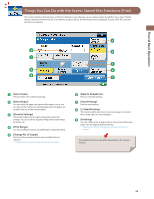Canon imageRUNNER ADVANCE C2230 imageRUNNER ADVANCE C2200 Srs Basic Operation - Page 49
Book■, ■2■ s], Erase■Frame], Different■Size■Originals], Job■Build], Density]
 |
View all Canon imageRUNNER ADVANCE C2230 manuals
Add to My Manuals
Save this manual to your list of manuals |
Page 49 highlights
Flow of Basic Operations 2 3 1 4 6 5 [Options] 1 [Book 2 Pages] You can scan facing pages such as in a book one sheet at a time. 2 [Erase Frame] This mode enables you to erase shadows that appear when scanning various types of originals. You can also erase shadows of the punch holes. 3 [Different Size Originals] You can scan originals of different size fed together in one group. 4 [Job Build] You can scan originals that are too many to be placed at once, by dividing them into multiple batches. After all originals are scanned, storing is started. 5 [Density] Change the exposure. You can press to make the exposure darker or to make the exposure lighter. You can set the machine to automatically adjust the exposure. 6 [Sharpness] This mode enables you to adjust image quality for copying. You can use this mode when you want to soften and sharpen text, lines, or the outline of the image. The available functions may differ depending on the storage location. 49