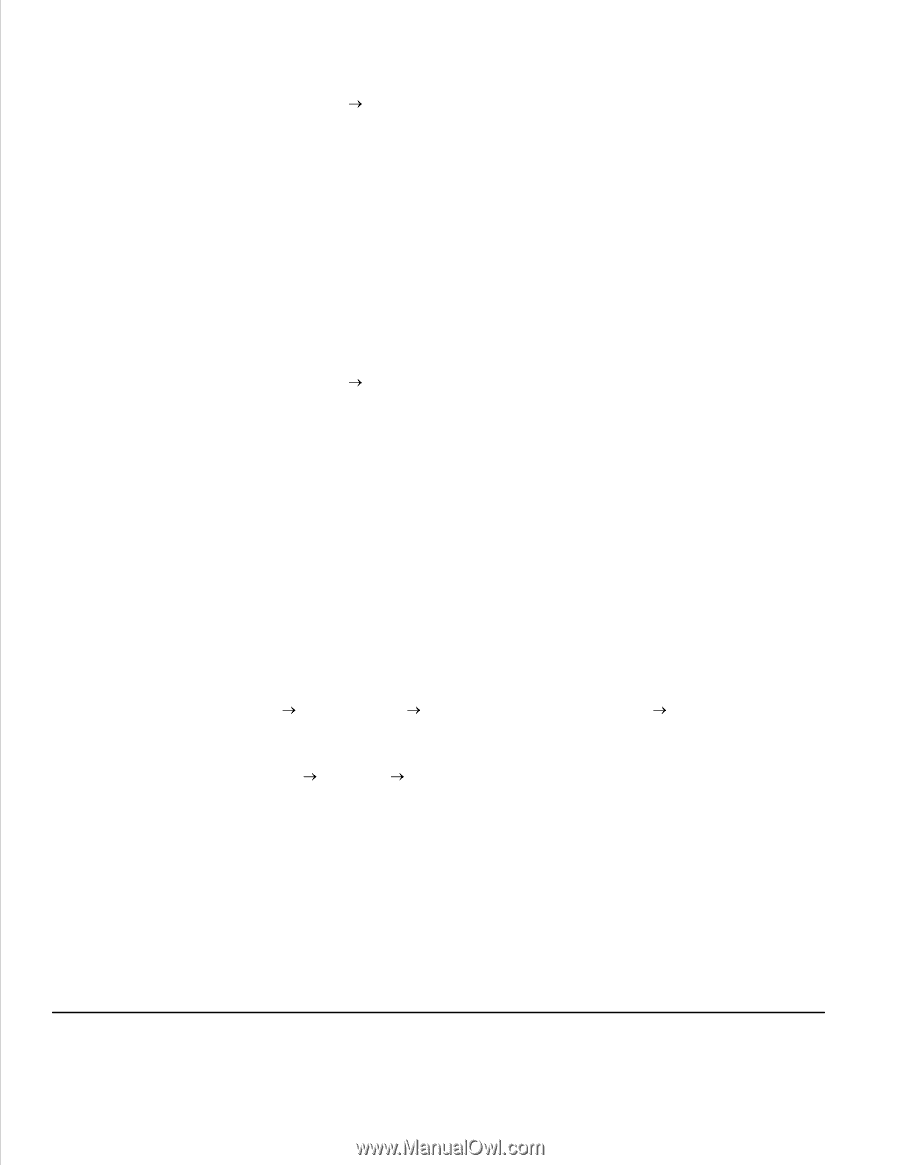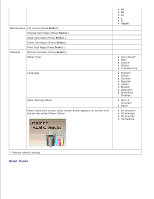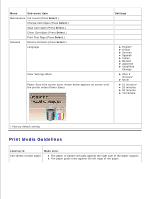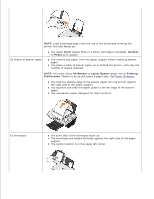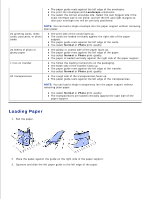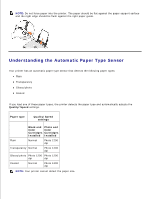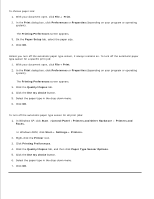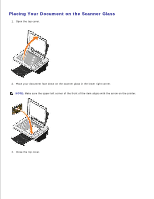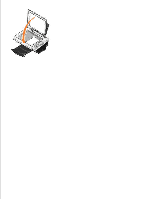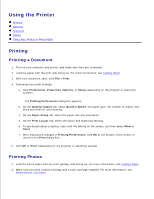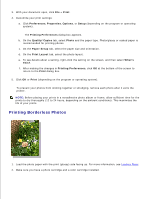Dell 942 All In One Inkjet Printer Dell™ Photo All-In-One Printer 94 - Page 19
Printers and Other Hardware, Paper Type Sensor Options - windows xp
 |
View all Dell 942 All In One Inkjet Printer manuals
Add to My Manuals
Save this manual to your list of manuals |
Page 19 highlights
To choose paper size: 1. With your document open, click File Print. 2. In the Print dialog box, click Preferences or Properties (depending on your program or operating system). The Printing Preferences screen appears. 3. On the Paper Setup tab, select the paper size. 4. Click OK. Unless you turn off the automatic paper type sensor, it always remains on. To turn off the automatic paper type sensor for a specific print job: 1. With your document open, click File Print. 2. In the Print dialog box, click Preferences or Properties (depending on your program or operating system). The Printing Preferences screen appears. 3. Click the Quality/Copies tab. 4. Click the Use my choice button. 5. Select the paper type in the drop-down menu. 6. Click OK. To turn off the automatic paper type sensor for all print jobs: 1. In Windows XP, click Start Control Panel Printers and Other Hardware Printers and Faxes. In Windows 2000, click Start Settings Printers. 2. Right-click the Printer icon. 3. Click Printing Preferences. 4. Click the Quality/Copies tab, and then click Paper Type Sensor Options. 5. Click the Use my choice button. 6. Select the paper type in the drop-down menu. 7. Click OK.