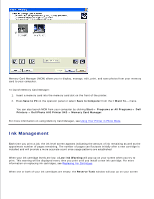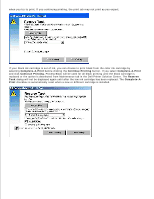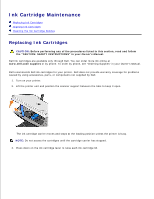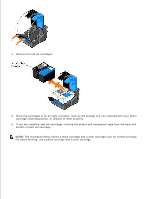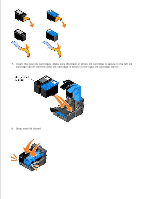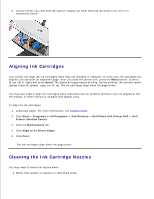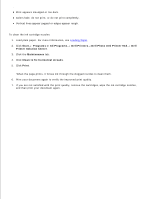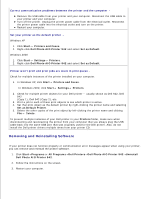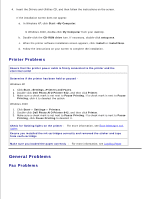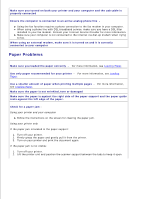Dell 942 All In One Inkjet Printer Dell™ Photo All-In-One Printer 94 - Page 52
Aligning Ink Cartridges, Cleaning the Ink Cartridge Nozzles, Select, Start, Programs, All Programs
 |
View all Dell 942 All In One Inkjet Printer manuals
Add to My Manuals
Save this manual to your list of manuals |
Page 52 highlights
9. Lift the printer unit, and hold the scanner support up while lowering the printer unit until it is completely closed. Aligning Ink Cartridges Your printer can align the ink cartridges when they are installed or replaced. To verify your ink cartridges are aligned, you can print an alignment page. After you close the printer unit, press the Menu button. Scroll to Align Cartridges and press Select.The alignment page begins printing. During printing, the operator panel display reads Alignment page printing. The ink cartridges align when the page prints. You may also need to align ink cartridges when characters are not properly formed or are not aligned at the left margin, or when vertical or straight lines appear wavy. To align the ink cartridges: 1. Load plain paper. For more information, see Loading Paper. 2. Click Start Programs or All Programs Dell Printers Dell Photo AIO Printer 942 Dell Printer Solution Center. 3. Click the Maintenance tab. 4. Click Align to fix blurry edges. 5. Click Print. The ink cartridges align when the page prints. Cleaning the Ink Cartridge Nozzles You may need to clean the nozzles when: White lines appear in graphics or solid black areas.