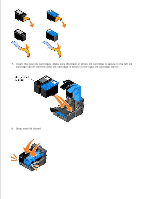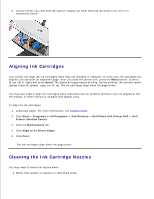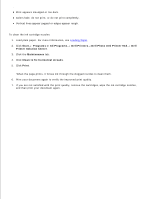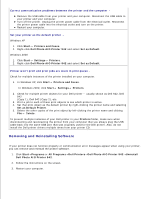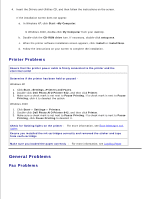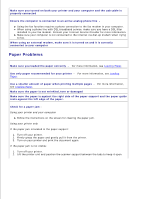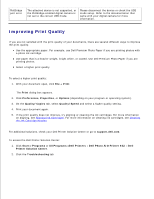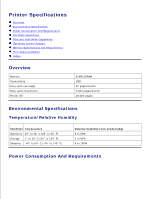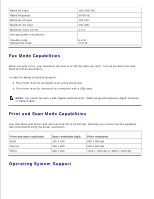Dell 942 All In One Inkjet Printer Dell™ Photo All-In-One Printer 94 - Page 56
General Problems, Printer Problems, Fax Problems - driver xp
 |
View all Dell 942 All In One Inkjet Printer manuals
Add to My Manuals
Save this manual to your list of manuals |
Page 56 highlights
3. 4. Insert the Drivers and Utilities CD, and then follow the instructions on the screen. If the installation screen does not appear: a. In Windows XP, click Start My Computer. In Windows 2000, double-click My Computer from your desktop. b. Double-click the CD-ROM drive icon. If necessary, double-click setup.exe. c. When the printer software installation screen appears, click Install or Install Now. d. Follow the instructions on your screen to complete the installation. Printer Problems Ensure that the printer power cable is firmly connected to the printer and the electrical outlet Determine if the printer has been held or paused Windows XP 1. Click Start Settings Printers and Faxes. 2. Double-click Dell Photo AIO Printer 942, and then click Printer. 3. Make sure a check mark is not next to Pause Printing. If a check mark is next to Pause Printing, click it to deselect the option. Windows 2000 1. Click Start Settings Printers. 2. Double-click Dell Photo AIO Printer 942, and then click Printer. 3. Make sure a check mark is not next to Pause Printing. If a check mark is next to Pause Printing, click Pause Printing to deselect it. Check for flashing lights on the printer - For more information, see Error Messages and Lights Ensure you installed the ink cartridges correctly and removed the sticker and tape from each cartridge Make sure you loaded the paper correctly - For more information, see Loading Paper General Problems Fax Problems