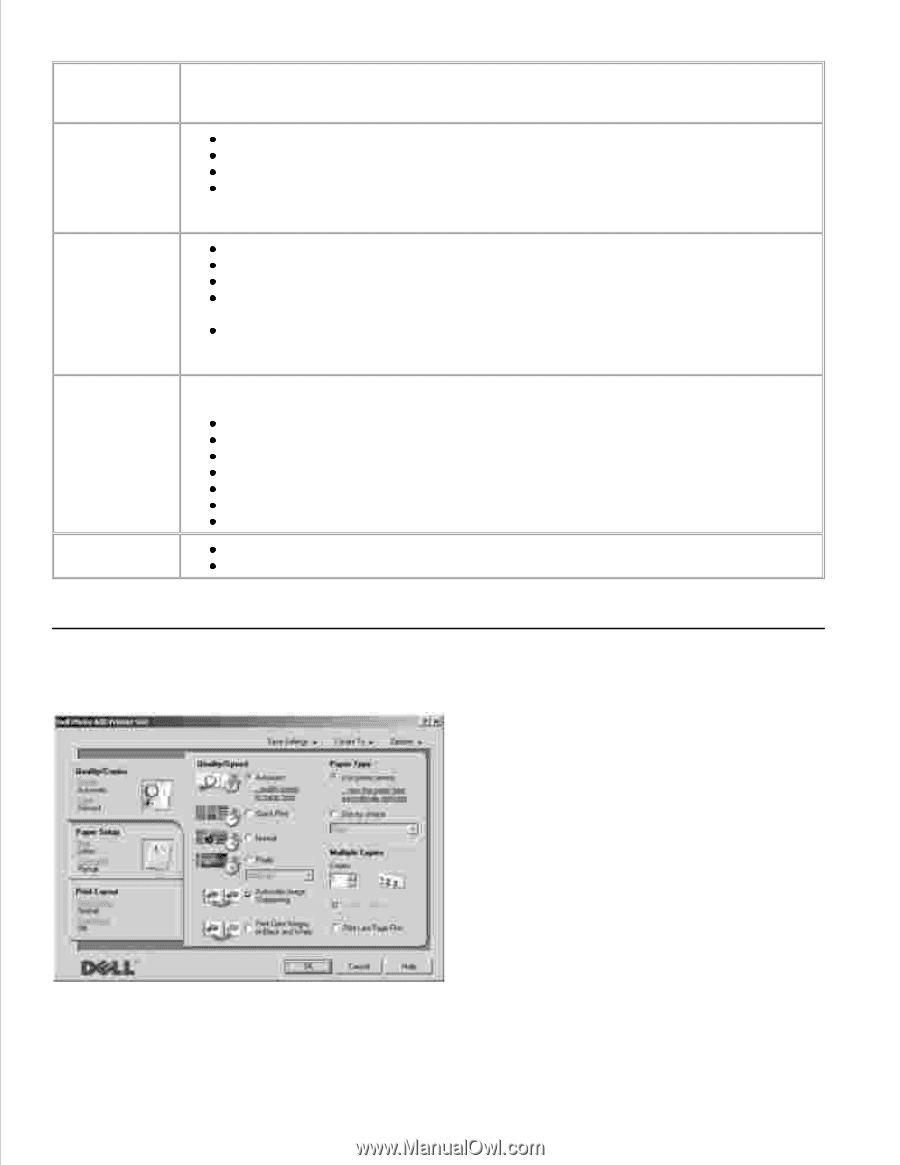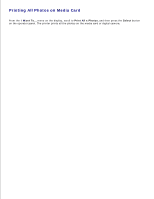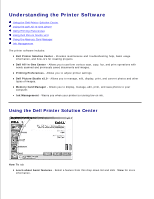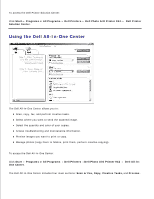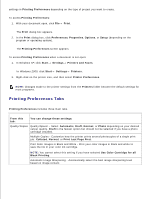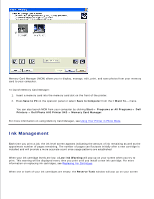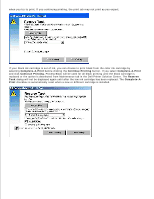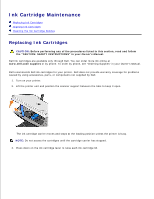Dell 942 All In One Inkjet Printer Dell™ Photo All-In-One Printer 94 - Page 44
Using Printing Preferences, In this, You can, Fax Now., See More Scan Settings
 |
View all Dell 942 All In One Inkjet Printer manuals
Add to My Manuals
Save this manual to your list of manuals |
Page 44 highlights
In this section: Scan or Fax You can: Select the program where you want to send the scanned image. Select the type of image being scanned. Select how you will use the scan. Select Fax Now. Copy NOTE: Click See More Scan Settings to view all settings. Select the quantity and color of your copies. Select a quality setting for your copies. Adjust the size of the scanned area. Lighten or darken your copies (this can also be accomplished using the operator panel). Enlarge or reduce your copies. Creative Tasks NOTE: Click See More Copy Settings to view all settings. Select from a variety of creative ideas. Preview Enlarge or reduce an image. Repeat an image several times on one page. Print an image as a multi-page poster. E-mail an image. Save an image on your computer. Edit text found in a scanned document (Optical Character Recognition). Modify an image with a photo editor. Select a portion of the preview image to scan. View an image of what will be printed or copied. For more information about the Dell All-In-One Center, click Help in the Dell All-In-One Center. Using Printing Preferences Printing Preferences allows you to change the various printer settings. You can change your printer