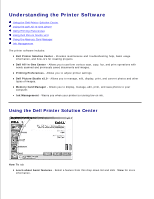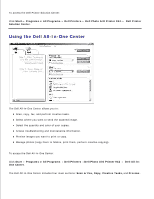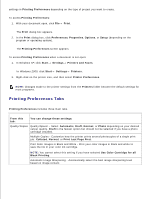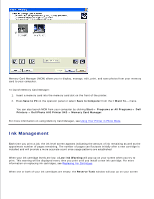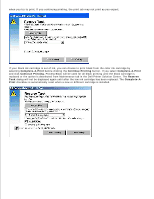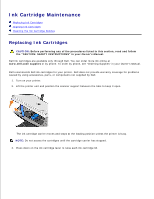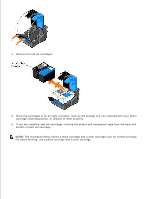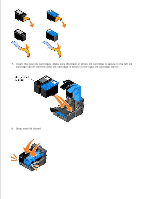Dell 942 All In One Inkjet Printer Dell™ Photo All-In-One Printer 94 - Page 46
Using Dell Picture Studio v2.0, Using the Memory Card Manager, Dell.Shutterfly.com - Online Print
 |
View all Dell 942 All In One Inkjet Printer manuals
Add to My Manuals
Save this manual to your list of manuals |
Page 46 highlights
Paper Setup Print Layout Paper Size - Select the size and type of paper. Orientation - Select how the document is arranged on the printed page. You can print using portrait or landscape orientation. Layout - Select Normal, Banner, Borderless, Mirror, N-up, Poster, or Booklet. Duplexing - Select this to print on both sides of the paper. Using Dell Picture Studio v2.0 In Dell Picture Studio v2.0, you can explore digital photography and learn how to organize, create, or print photos. There are four components to the Dell Picture Studio: Dell Picture Studio Home Click Start Programs Dell Picture Studio v2.0 Dell Picture Studio Home Paint Shop Pro Click Start Programs Dell Picture Studio v2.0 Paint Shop Pro 8 Paint Shop Photo Album Click Start Programs Dell Picture Studio v2.0 Paint Shop Photo Album 4 Photo Album Dell.Shutterfly.com - Online Print Service Paint Shop Click Start Programs Dell Picture Studio v2.0 Dell.Shutterfly.com - Online Print Service Using the Memory Card Manager