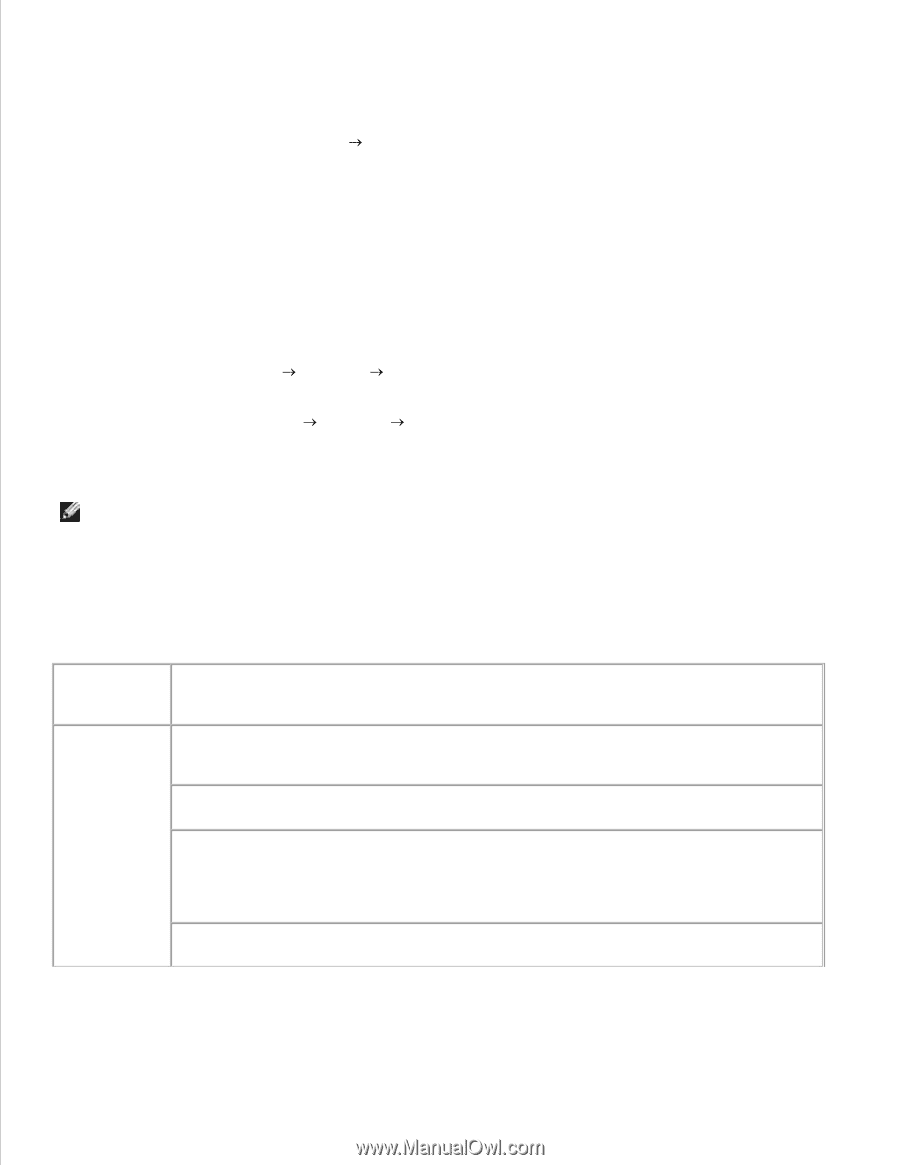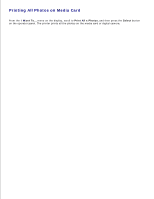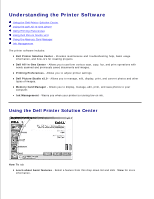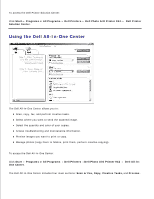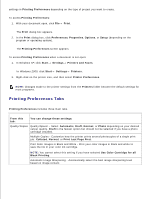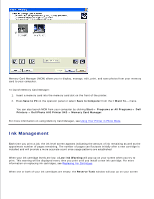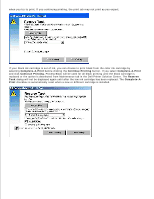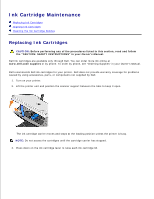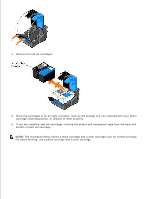Dell 942 All In One Inkjet Printer Dell™ Photo All-In-One Printer 94 - Page 45
Printing Preferences Tabs, Use Color Cartridge for all
 |
View all Dell 942 All In One Inkjet Printer manuals
Add to My Manuals
Save this manual to your list of manuals |
Page 45 highlights
settings in Printing Preferences depending on the type of project you want to create. To access Printing Preferences: 1. With your document open, click File Print. The Print dialog box appears. 2. In the Print dialog box, click Preferences, Properties, Options, or Setup (depending on the program or operating system). The Printing Preferences screen appears. To access Printing Preferences when a document is not open: 1. In Windows XP, click Start Settings Printers and Faxes. In Windows 2000, click Start Settings Printers. 2. Right-click on the printer icon, and then select Printer Preferences. NOTE: Changes made to the printer settings from the Printers folder become the default settings for most programs. Printing Preferences Tabs Printing Preferences includes three main tabs. From this tab: You can change these settings: Quality/Copies Quality/Speed - Select Automatic, Draft, Normal, or Photo depending on your desired output quality. Draft is the fastest option but should not be selected if you have a photo cartridge installed. Multiple Copies - Customize how the printer prints several photocopies of a single print job: Collated, Normal, or Print Last Page First. Print Color Images in Black and White - Print your color images in black and white to save the ink in your color ink cartridge. NOTE: You cannot select this setting if you have selected Use Color Cartridge for all Black Printing. Automatic Image Sharpening - Automatically select the best image sharpening level based on image content.