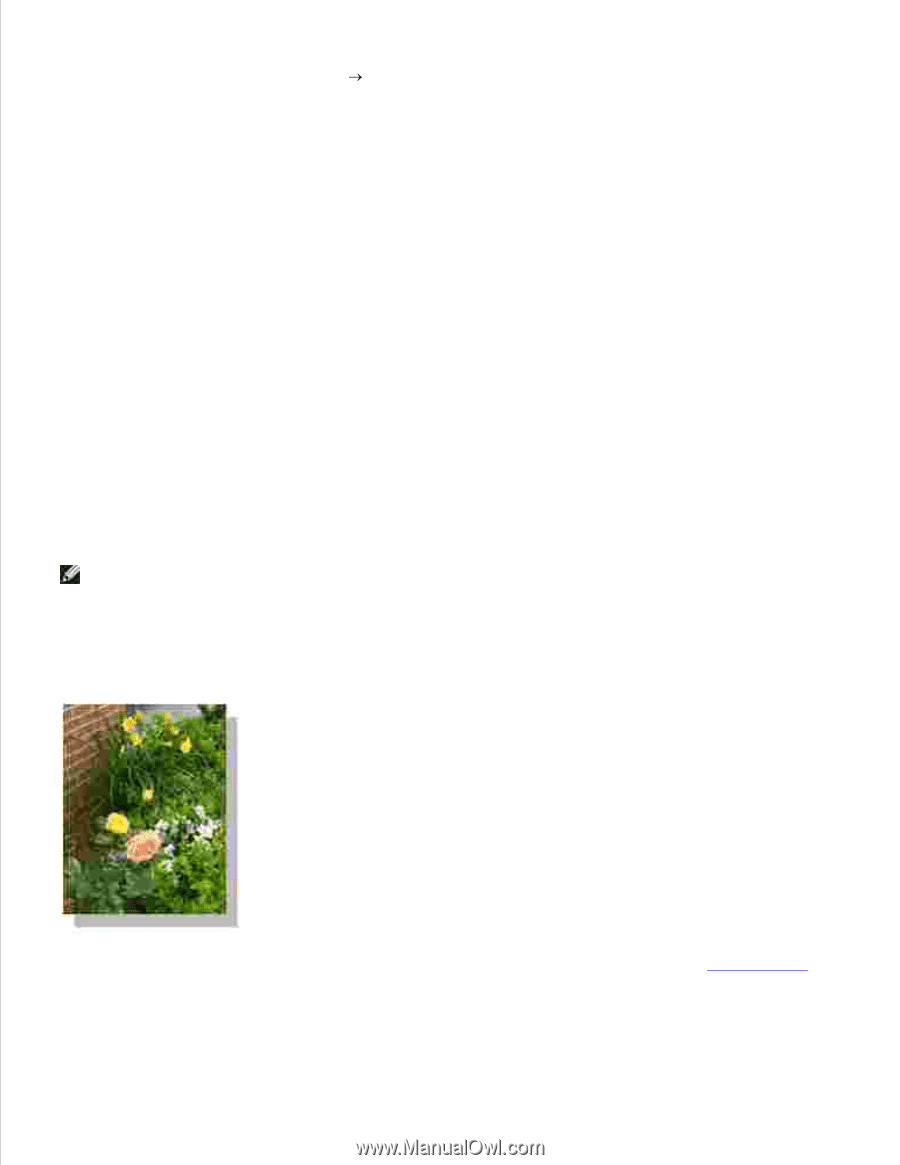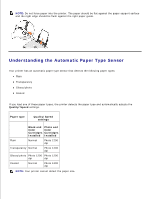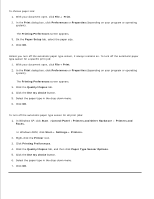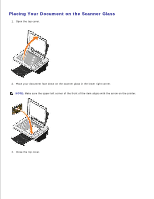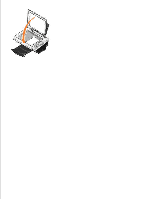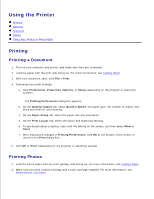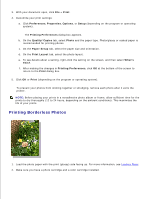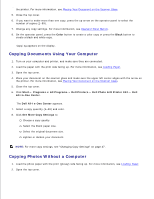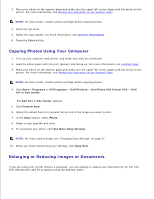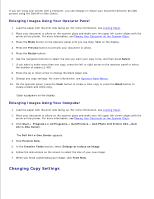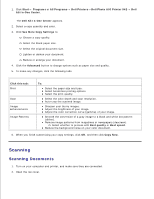Dell 942 All In One Inkjet Printer Dell™ Photo All-In-One Printer 94 - Page 23
Printing Borderless Photos, Print, Preferences, Properties, Options, Setup, Printing Preferences
 |
View all Dell 942 All In One Inkjet Printer manuals
Add to My Manuals
Save this manual to your list of manuals |
Page 23 highlights
2. 3. With your document open, click File Print. 4. Customize your print settings: a. Click Preferences, Properties, Options, or Setup (depending on the program or operating system). The Printing Preferences dialog box appears. b. On the Quality/Copies tab, select Photo and the paper type. Photo/glossy or coated paper is recommended for printing photos. c. On the Paper Setup tab, select the paper size and orientation. d. On the Print Layout tab, select the photo layout. e. To see details about a setting, right-click the setting on the screen, and then select What's This?. f. After making the changes in Printing Preferences, click OK at the bottom of the screen to return to the Print dialog box. 5. Click OK or Print (depending on the program or operating system). To prevent your photos from sticking together or smudging, remove each photo after it exits the printer. NOTE: Before placing your prints in a nonadhesive photo album or frame, allow sufficient time for the prints to dry thoroughly (12 to 24 hours, depending on the ambient conditions). This maximizes the life of your prints. Printing Borderless Photos 1. Load the photo paper with the print (glossy) side facing up. For more information, see Loading Paper. 2. Make sure you have a photo cartridge and a color cartridge installed. 3. 4.