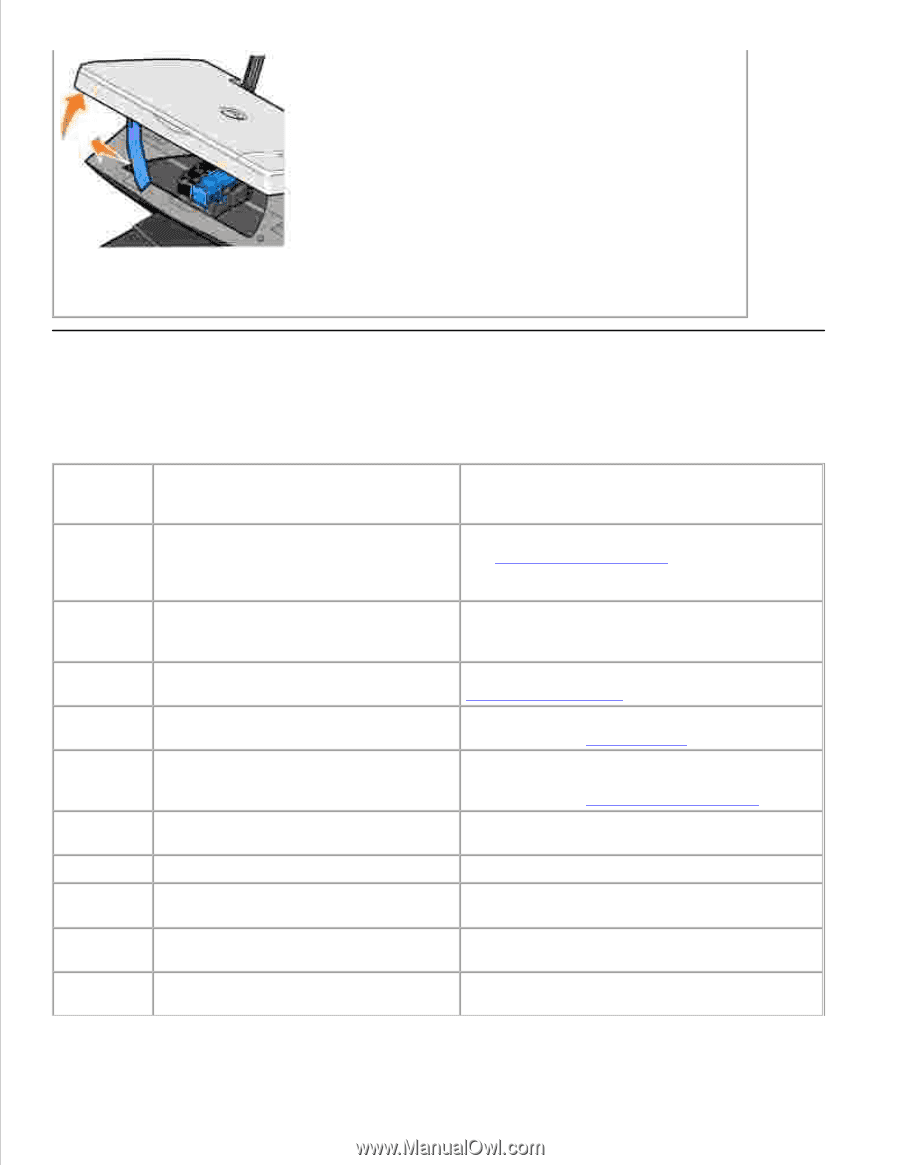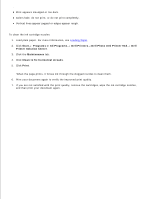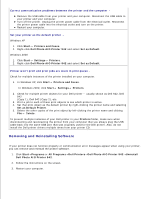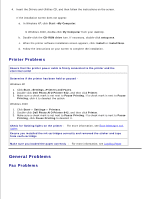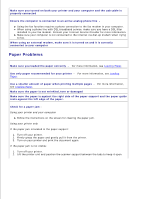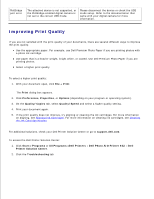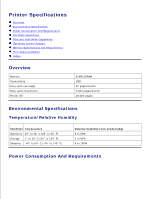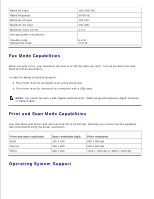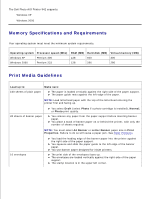Dell 942 All In One Inkjet Printer Dell™ Photo All-In-One Printer 94 - Page 58
Error Messages and Lights, Error, Message, What it indicates, Solution, Power
 |
View all Dell 942 All In One Inkjet Printer manuals
Add to My Manuals
Save this manual to your list of manuals |
Page 58 highlights
1. 2. 3. Gently pull the paper from the printer. 4. Close the printer unit, turn on the printer, and print the document again. Error Messages and Lights The following error messages can be found on your computer screen or operator panel display. Error What it indicates: Message: Solution: Ink Low Alert The ink cartridge is running low on ink. The Low Ink Alert occurs when your ink cartridges reach levels of 25 percent, 15 percent, and 5 percent remaining. Replace the ink cartridge. For more information, see Replacing Ink Cartridges. Reserve tank An ink cartridge's available ink dot count Order a new ink cartridge from Dell and replace is zero. the old ink cartridge. To order a new ink cartridge, go to www.dell.com/supplies. Paper jam A paper jam exists in the printer. Clear the paper jam. For more information, see Check for a paper jam. Paper tray The printer is out of paper. empty Load more paper into the printer. For more information, see Loading Paper. Printhead error The ink cartridge has a short. Disconnect and then reconnect the printer power cable. Reinstall the ink cartridges. For more information, see Replacing Ink Cartridges. Print carrier Print carrier error. error Disconnect the printer power cable, check for paper jams, and then reconnect the power cable. Data error Data error or incomplete data. Press the Power button to reset. Scan carrier Scan carrier error. error Turn off the printer, wait a few seconds, and then turn on the printer. Paper feed A paper feed error has occurred. error Press the Power button to reset. System A paper system control error has control error occurred. Press the Power button to reset.