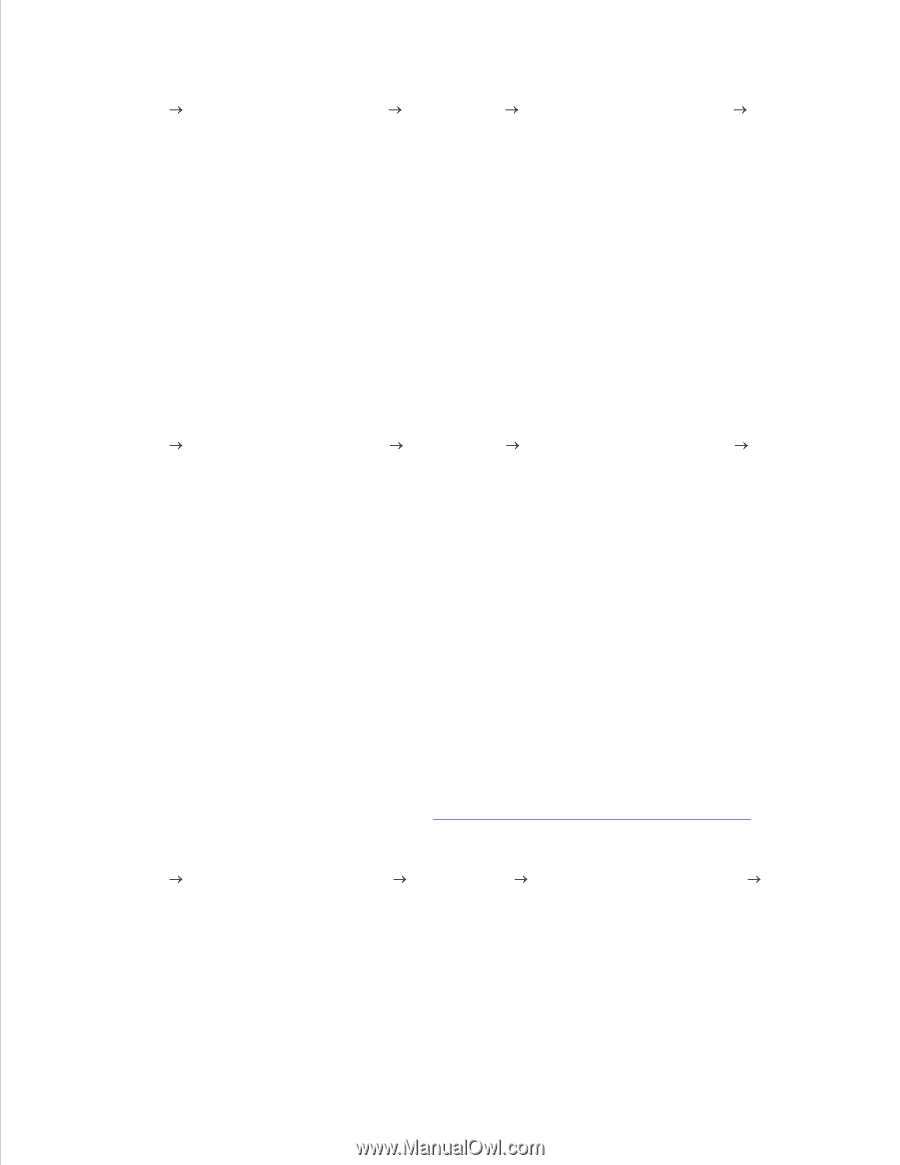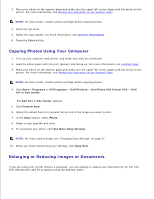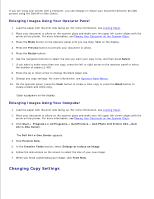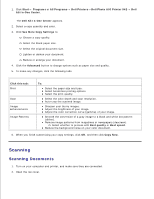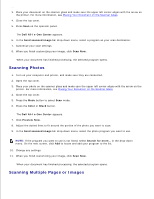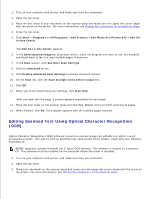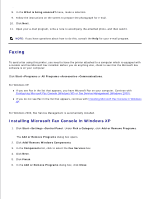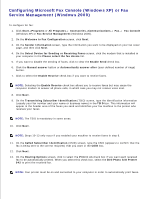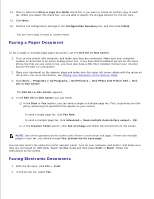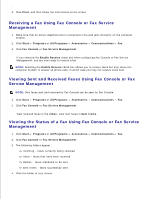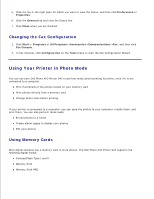Dell 942 All In One Inkjet Printer Dell™ Photo All-In-One Printer 94 - Page 31
Saving an Image on Your Computer, E-mailing a Scanned Image or Document, Dell Photo AIO Printer 942
 |
View all Dell 942 All In One Inkjet Printer manuals
Add to My Manuals
Save this manual to your list of manuals |
Page 31 highlights
3. 4. Close the top cover. 5. Click Start Programs or All Programs Dell Printers Dell Photo AIO Printer 942 Dell All- In-One Center. The Dell All-In-One Center appears. 6. In the Send scanned images to: drop-down menu, select a word processing or text-editing program. 7. In the How will the scan be used? drop-down menu, select To edit text (OCR and 300 DPI). 8. Click Scan Now. The scanned text appears in the selected program. Saving an Image on Your Computer 1. Turn on your computer and printer, and make sure they are connected. 2. Click Start Programs or All Programs Dell Printers Dell Photo AIO Printer 942 Dell All- In-One Center. The Dell All-In-One Center appears. 3. In the Creative Tasks section, click Save an image on my computer. 4. Follow the instructions on your screen. E-mailing a Scanned Image or Document To send scanned images or documents through e-mail: 1. Turn on your computer and printer, and make sure they are connected. 2. Open the top cover. 3. Place your document or photo on the scanner glass and make sure the upper left corner aligns with the arrow on the printer. For more information, see Placing Your Document on the Scanner Glass. 4. Close the top cover. 5. Click Start Programs or All Programs Dell Printers Dell Photo AIO Printer 942 Dell All-In-One Center. The Dell All-In-One Center appears. 6. Click Preview Now. 7. In the Creative Tasks section, click E-mail an image to a friend. 8. 9.