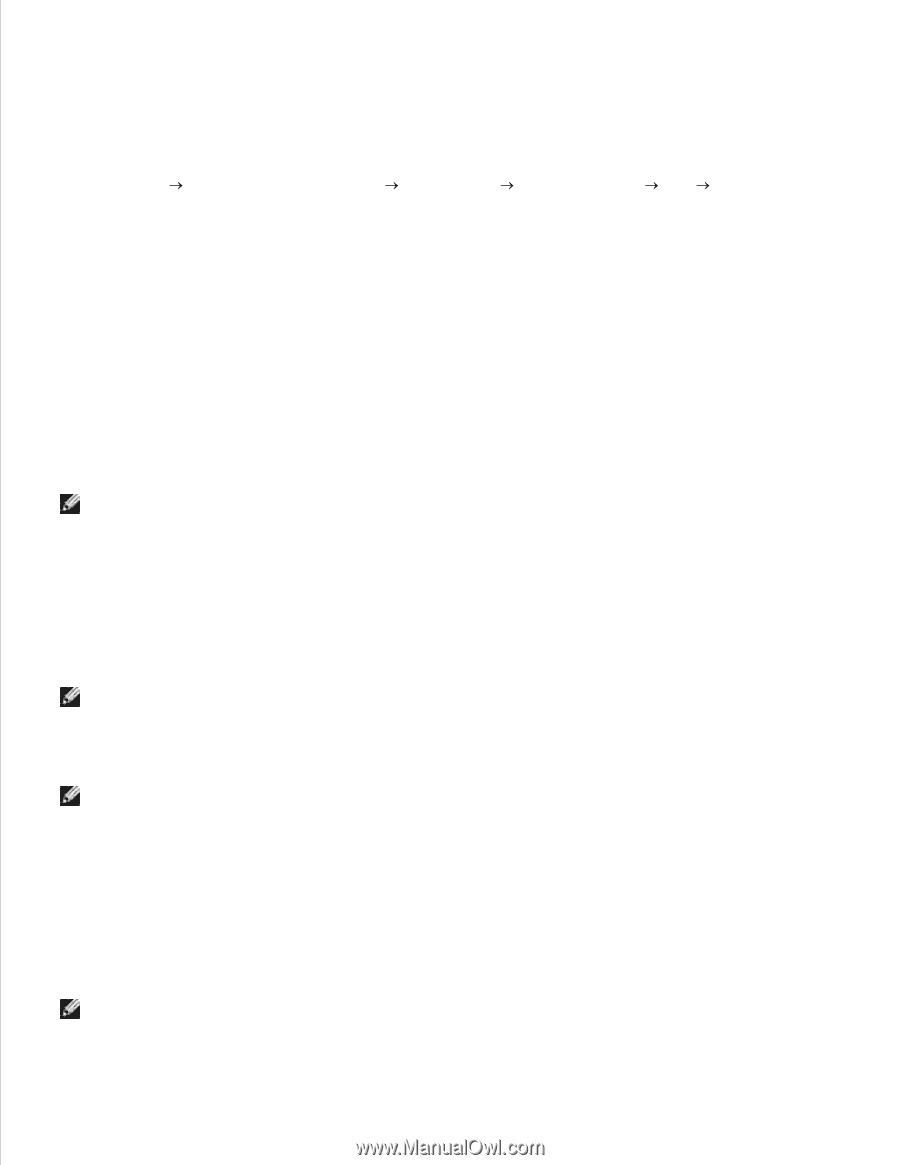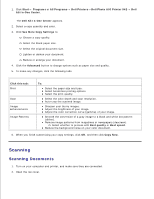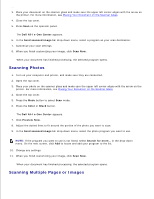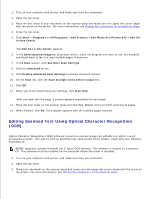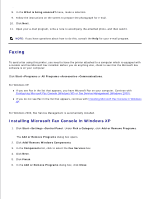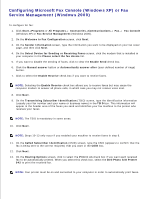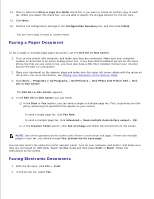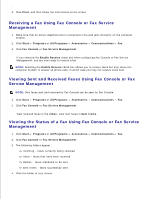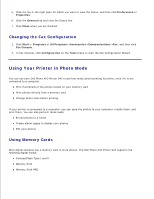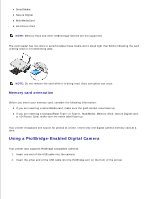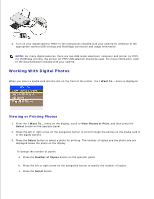Dell 942 All In One Inkjet Printer Dell™ Photo All-In-One Printer 94 - Page 33
Configuring Microsoft Fax Console Windows XP or Fax, Service Management Windows 2000
 |
View all Dell 942 All In One Inkjet Printer manuals
Add to My Manuals
Save this manual to your list of manuals |
Page 33 highlights
6. Configuring Microsoft Fax Console (Windows XP) or Fax Service Management (Windows 2000) To configure for fax: 1. Click Start Programs or All Programs Accessories Communications Fax Fax Console (Windows XP) or Fax Service Management (Windows 2000). 2. On the Welcome to Fax Configuration screen, click Next. 3. On the Sender Information screen, type the information you want to be displayed on your fax cover page, and then click Next. 4. On the Select Device for Sending or Receiving Faxes screen, click the modem that is installed in your computer in the Please select the fax device list. 5. If you want to disable the sending of faxes, click to clear the Enable Send check box. 6. Click the Manual answer button or Automatically answer after (user-defined number of rings) button. 7. Click to select the Enable Receive check box if you want to receive faxes. NOTE: Selecting the Enable Receive check box allows you to receive faxes but may cause the computer modem to answer all phone calls, in which case you may not receive voice mail. 8. Click Next. 9. On the Transmitting Subscriber Identification (TSID) screen, type the identification information (usually your fax number and your name or business name) in the TSID box. This information will appear in the header area of the faxes you send and identifies your fax machine to the person who receives your faxes. NOTE: The TSID is mandatory in some areas. 10. Click Next. NOTE: Steps 10-13 only occur if you enabled your machine to receive faxes in step 6. 11. On the Called Subscriber Identification (CSID) screen, type the CSID (appears to confirm that the fax is being sent to the correct recipient) that you want in the CSID box. 12. Click Next. 13. On the Routing Options screen, click to select the Print it on check box if you want each received fax to be automatically printed. When you select this check box, select the Dell Photo AIO Printer 942 to print the received fax. NOTE: Your printer must be on and connected to your computer in order to automatically print faxes. 14.