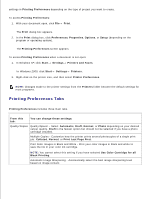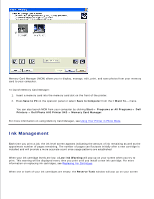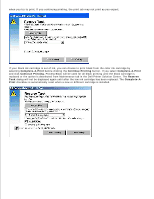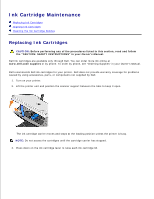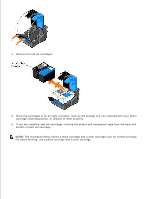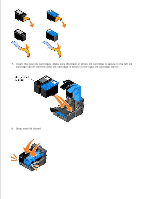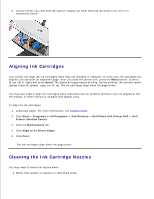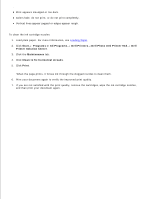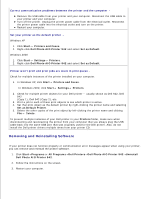Dell 942 All In One Inkjet Printer Dell™ Photo All-In-One Printer 94 - Page 50
bottom of each ink cartridge.
 |
View all Dell 942 All In One Inkjet Printer manuals
Add to My Manuals
Save this manual to your list of manuals |
Page 50 highlights
3. 4. Remove the old ink cartridges. 5. Store the cartridges in an air-tight container, such as the storage unit you received with your photo cartridge (sold separately), or dispose of them properly. 6. If you are installing new ink cartridges, remove the sticker and transparent tape from the back and bottom of each ink cartridge. NOTE: The illustration below shows a black cartridge and a color cartridge (use for normal printing). For photo printing, use a photo cartridge and a color cartridge.
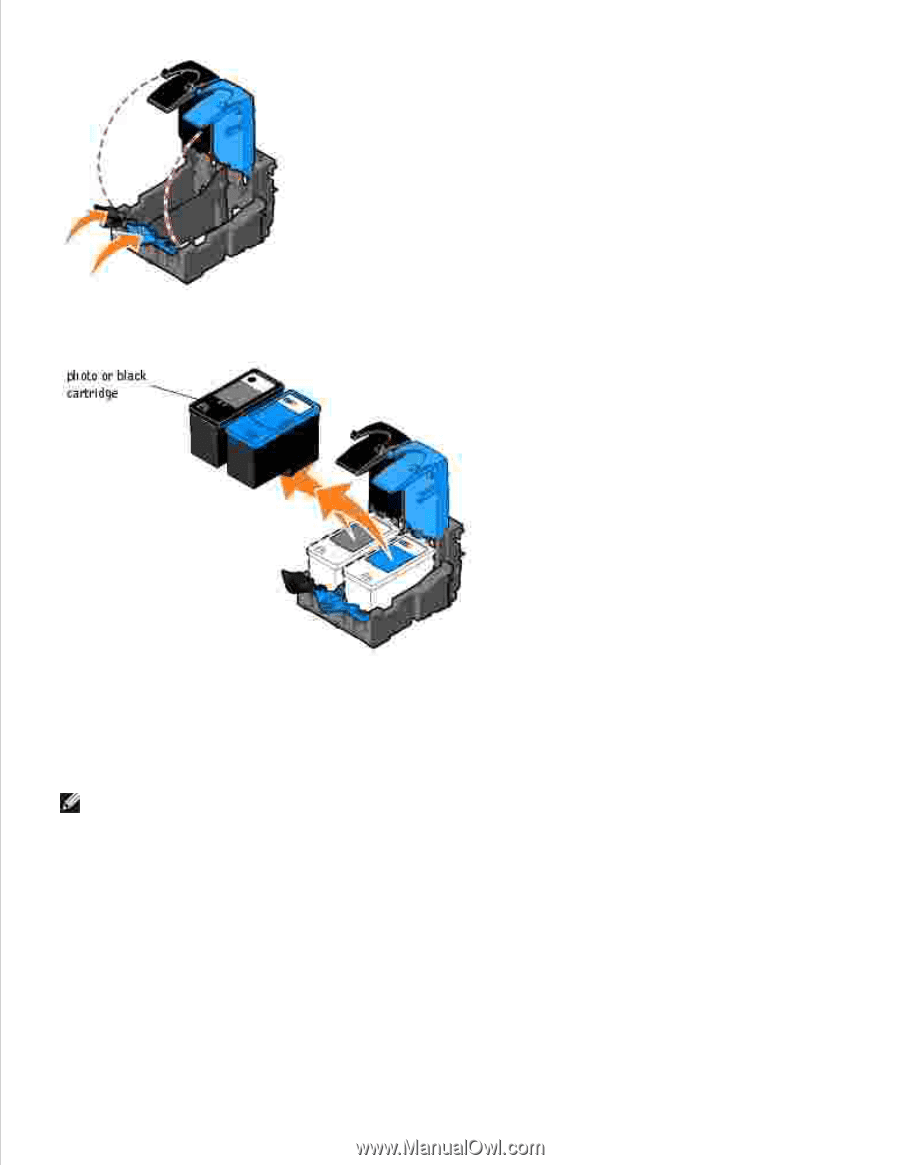
Remove the old ink cartridges.
4.
Store the cartridges in an air-tight container, such as the storage unit you received with your photo
cartridge (sold separately), or dispose of them properly.
5.
If you are installing new ink cartridges, remove the sticker and transparent tape from the back and
bottom of each ink cartridge.
6.
NOTE:
The illustration below shows a black cartridge and a color cartridge (use for normal printing).
For photo printing, use a photo cartridge and a color cartridge.