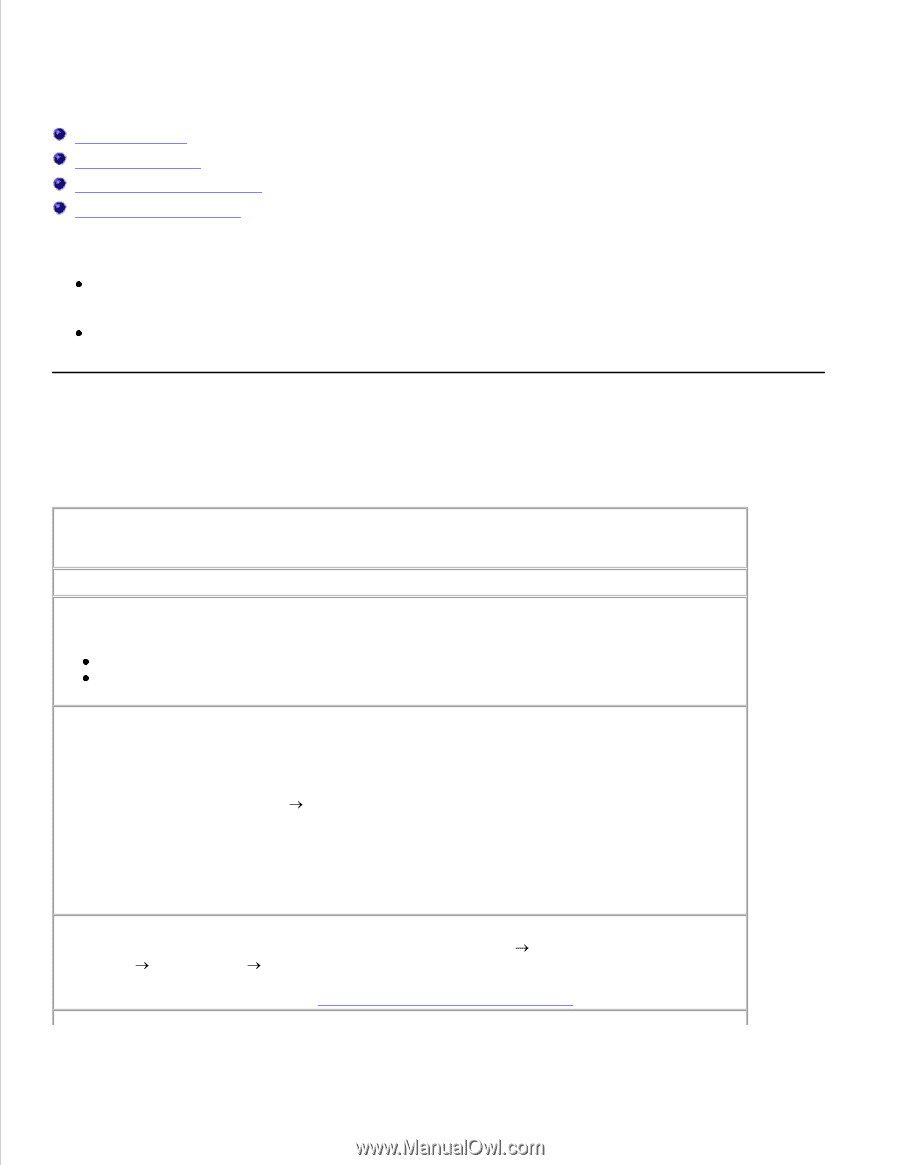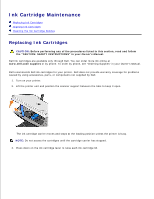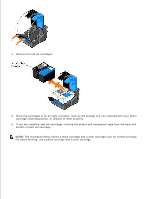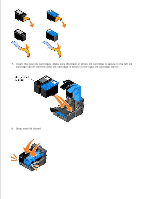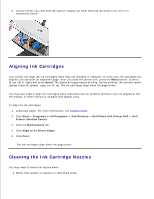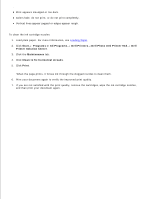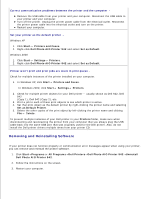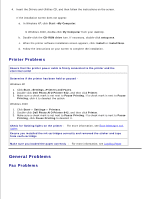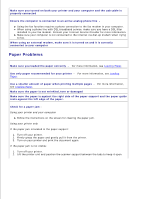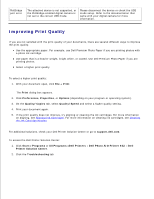Dell 942 All In One Inkjet Printer Dell™ Photo All-In-One Printer 94 - Page 54
Troubleshooting, Setup Problems - driver windows 7
 |
View all Dell 942 All In One Inkjet Printer manuals
Add to My Manuals
Save this manual to your list of manuals |
Page 54 highlights
Troubleshooting Setup Problems General Problems Error Messages and Lights Improving Print Quality Follow these tips when you troubleshoot your printer: If the printer does not work, ensure that the printer is properly connected to the electrical outlet and computer, if using a computer. If an error message appears on the operator panel display, write down the exact message. Setup Problems Computer Problems Verify that your printer is compatible with your computer - The Dell Photo AIO Printer 942 supports Windows 2000 and Windows XP. Make sure you turned on both your printer and your computer Check the USB cable Ensure that the USB cable is firmly connected to your printer and your computer. Shut down the computer, reconnect the USB cable as shown on the setup diagram for your printer, and then restart the computer. If the software installation screen does not appear automatically, install the software manually - 1. Insert the Drivers and Utilities CD. 2. In Windows XP, click Start My Computer. In Windows 2000, double-click My Computer from your desktop. 3. Double-click the CD-ROM drive icon. If necessary, double-click setup.exe. 4. When the printer software installation screen appears, click Install or Install Now. 5. Follow the instructions on your screen to complete the installation. Determine if the printer software is installed - Click Start Programs or All Programs Dell Printers Dell Photo AIO Printer 942. If the Dell Photo AIO Printer 942 does not appear in the list of programs, the printer software is not installed. Install the printer software. For more information, see Removing and Reinstalling Software