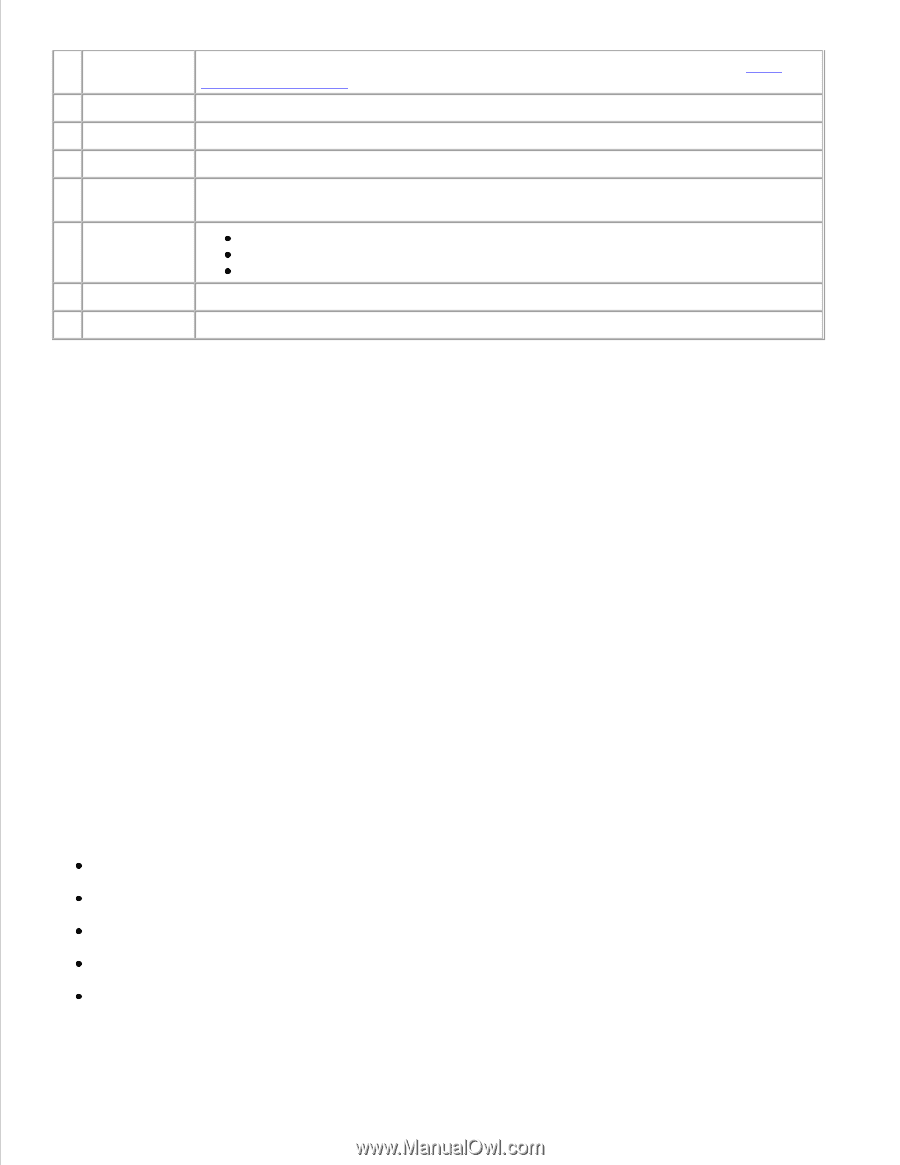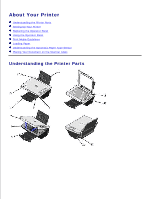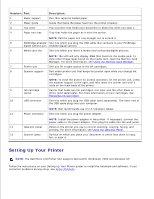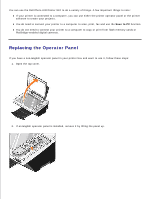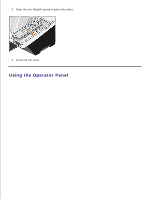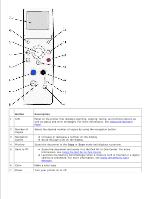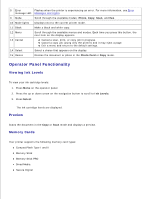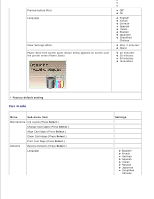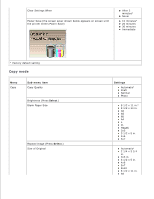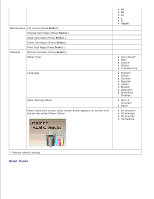Dell 942 All In One Inkjet Printer Dell™ Photo All-In-One Printer 94 - Page 9
Operator Panel Functionality, Viewing Ink Levels, Preview, Memory Cards
 |
View all Dell 942 All In One Inkjet Printer manuals
Add to My Manuals
Save this manual to your list of manuals |
Page 9 highlights
8 Error Flashes when the printer is experiencing an error. For more information, see Error message LED Messages and Lights. 9 Mode Scroll through the available modes: Photo, Copy, Scan, and Fax. 10 Mode lights Displays next to the current printer mode. 11 Black Make a black and white copy. 12 Menu Scroll through the available menus and modes. Each time you press this button, the next item on the display appears. 13 Cancel Cancel a scan, print, or copy job in progress. Cancel a copy job (using only the printer) and it may eject a page. Exit a menu and return to the default settings. 14 Select Select a choice that appears on the display. 15 Resize Resizes the document or photo in the Photo Card or Copy mode. Operator Panel Functionality Viewing Ink Levels To view your ink cartridge levels: 1. Press Menu on the operator panel. 2. Press the up or down arrow on the navigation button to scroll to Ink Levels. 3. Press Select. The ink cartridge levels are displayed. Preview Scans the document in the Copy or Scan mode and displays a preview. Memory Cards Your printer supports the following memory card types: CompactFlash Type I and II Memory Stick Memory Stick PRO SmartMedia Secure Digital