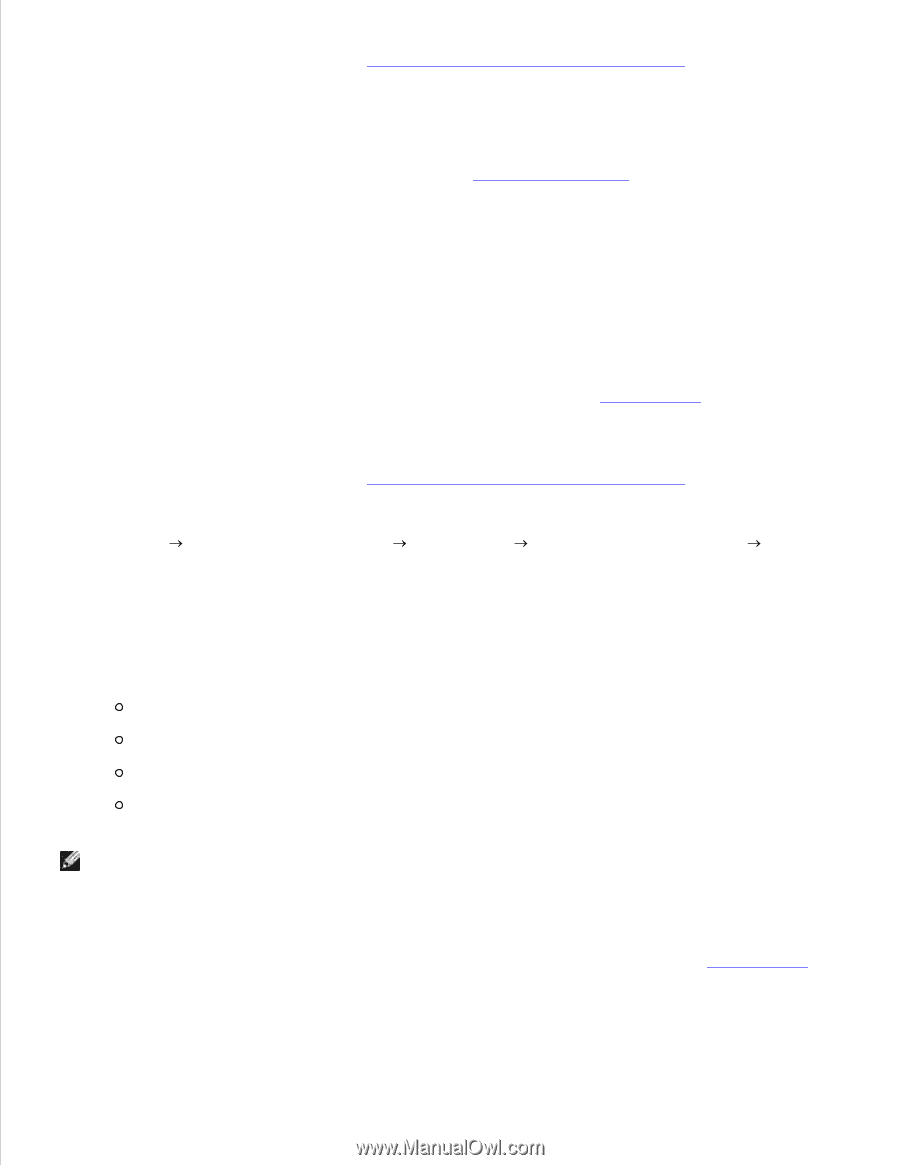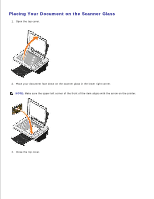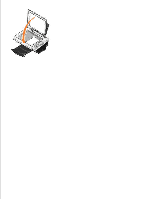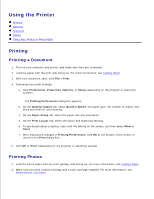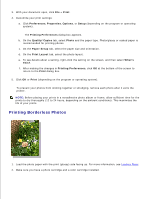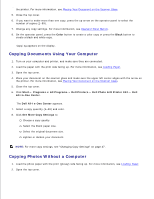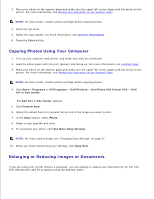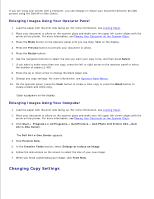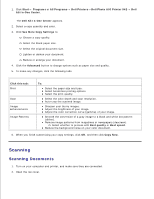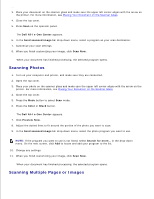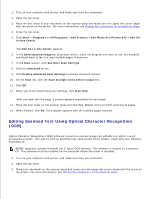Dell 942 All In One Inkjet Printer Dell™ Photo All-In-One Printer 94 - Page 25
Copying Documents Using Your Computer, Copying Photos Without a Computer, Color, Black, Start
 |
View all Dell 942 All In One Inkjet Printer manuals
Add to My Manuals
Save this manual to your list of manuals |
Page 25 highlights
3. 4. the printer. For more information, see Placing Your Document on the Scanner Glass. 5. Close the top cover. 6. If you want to make more than one copy, press the up arrow on the operator panel to select the number of copies (1-99). 7. Change any copy settings. For more information, see Operator Panel Menus. 8. On the operator panel, press the Color button to create a color copy or press the Black button to create a black and white copy. Copying appears on the display. Copying Documents Using Your Computer 1. Turn on your computer and printer, and make sure they are connected. 2. Load the paper with the print side facing up. For more information, see Loading Paper. 3. Open the top cover. 4. Place your document on the scanner glass and make sure the upper left corner aligns with the arrow on the printer. For more information, see Placing Your Document on the Scanner Glass. 5. Close the top cover. 6. Click Start Programs or All Programs Dell Printers Dell Photo AIO Printer 942 Dell All-In-One Center. The Dell All-In-One Center appears. 7. Select a copy quantity (1-99) and color. 8. Click See More Copy Settings to: Choose a copy quality. Select the blank paper size. Select the original document size. Lighten or darken your document. NOTE: For more copy settings, see "Changing Copy Settings" on page 37. Copying Photos Without a Computer 1. Load the photo paper with the print (glossy) side facing up. For more information, see Loading Paper. 2. Open the top cover. 3.