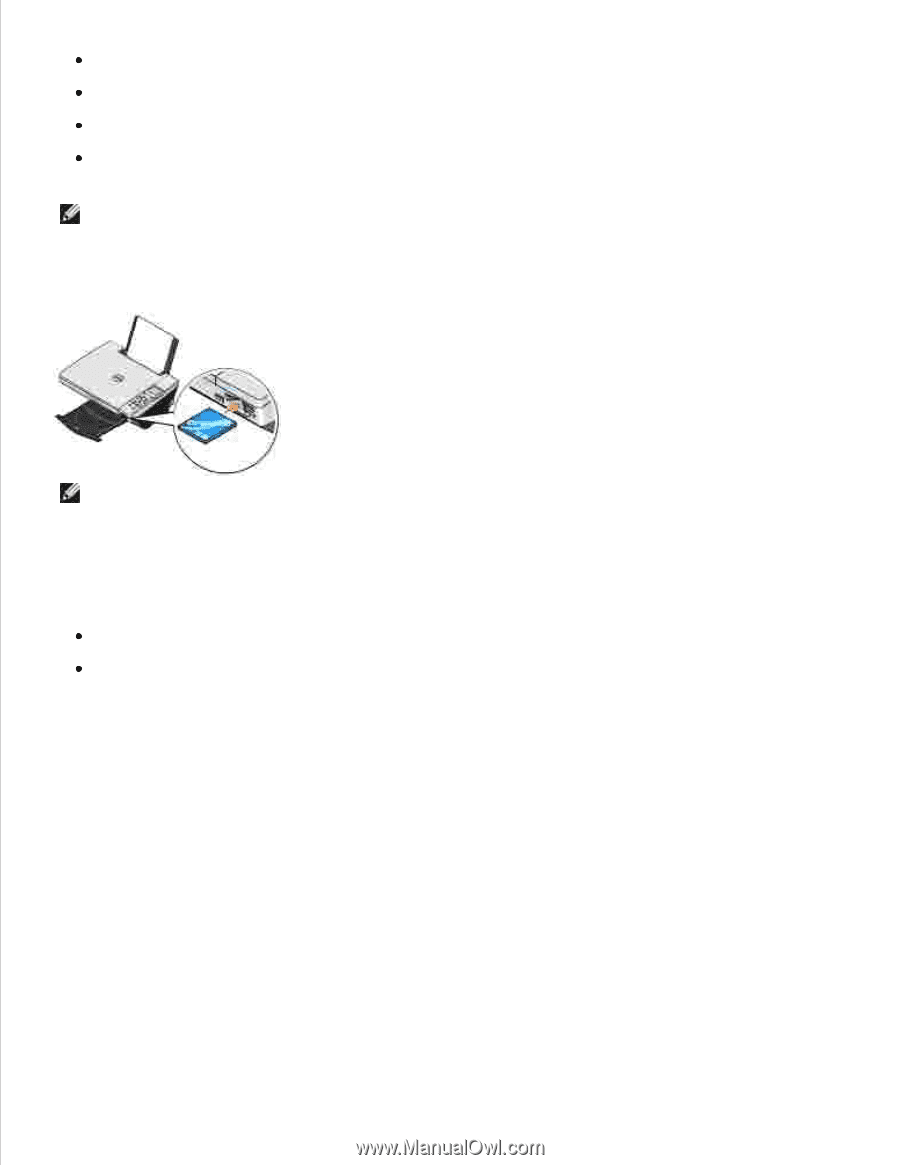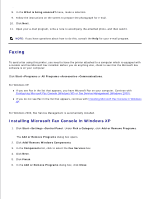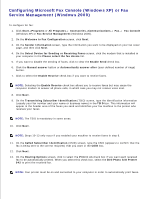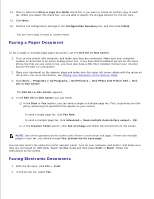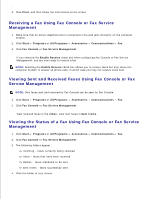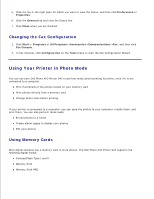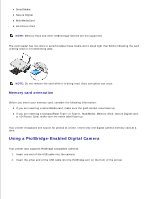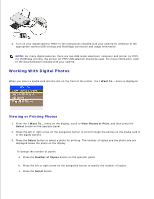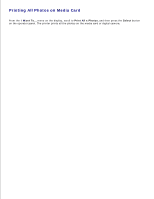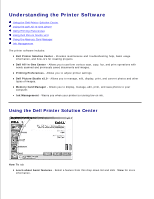Dell 942 All In One Inkjet Printer Dell™ Photo All-In-One Printer 94 - Page 37
Using a PictBridge-Enabled Digital Camera, Memory card orientation
 |
View all Dell 942 All In One Inkjet Printer manuals
Add to My Manuals
Save this manual to your list of manuals |
Page 37 highlights
SmartMedia Secure Digital MultiMediaCard xD-Picture Card NOTE: Memory Keys and other USB storage devices are not supported. The card reader has two slots to accommodate these media and a small light that blinks indicating the card is being read or is transmitting data. NOTE: Do not remove the card while it is being read. Data corruption can occur. Memory card orientation Before you insert your memory card, consider the following information: If you are inserting a SmartMedia card, make sure the gold contact area faces up. If you are inserting a CompactFlash Type I or Type II, MultiMedia, Memory Stick, Secure Digital card, or xD-Picture Card, make sure the name label faces up. Your printer recognizes one source for photos at a time. Insert only one digital camera memory card at a time. Using a PictBridge-Enabled Digital Camera Your printer also supports PictBridge compatible cameras. 1. Insert one end of the USB cable into the camera. 2. Insert the other end of the USB cable into the PictBridge port on the front of the printer.