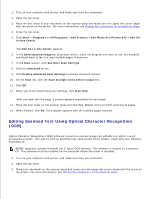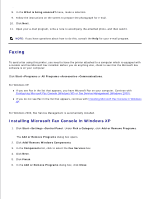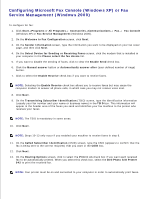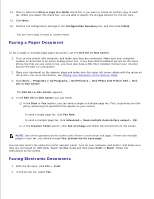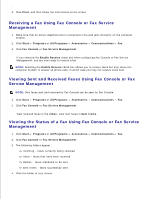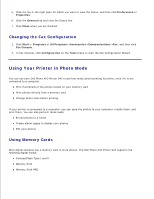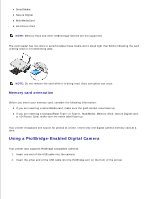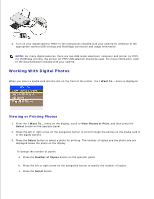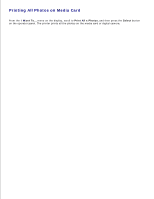Dell 942 All In One Inkjet Printer Dell™ Photo All-In-One Printer 94 - Page 35
Viewing the Status of a Fax Using Fax Console or Fax Service
 |
View all Dell 942 All In One Inkjet Printer manuals
Add to My Manuals
Save this manual to your list of manuals |
Page 35 highlights
1. 2. 3. Click Print, and then follow the instructions on the screen. Receiving a Fax Using Fax Console or Fax Service Management 1. Make sure that an active telephone line is connected to the wall jack connector on the computer modem. 2. Click Start Programs or All Programs Accessories Communications Fax. 3. Click Fax Console or Fax Service Management. If you selected the Enable Receive check box when configuring Fax Console or Fax Service Management, you are now ready to receive a fax. NOTE: Selecting the Enable Receive check box allows you to receive faxes but may cause the computer modem to answer all phone calls, in which case you may not receive voice mail. Viewing Sent and Received Faxes Using Fax Console or Fax Service Management NOTE: Only faxes sent and received by Fax Console can be seen by Fax Console. 1. Click Start Programs or All Programs Accessories Communications Fax. 2. Click Fax Console or Fax Service Management. View received faxes in the Inbox; view sent faxes in Sent Items. Viewing the Status of a Fax Using Fax Console or Fax Service Management 1. Click Start Programs or All Programs Accessories Communications Fax. 2. Click Fax Console or Fax Service Management. 3. The following folders appear.: Incoming - faxes currently being received Inbox - faxes that have been received Outbox - faxes scheduled to be sent Sent Items - faxes successfully sent 4. Click the folder of your choice. 5.