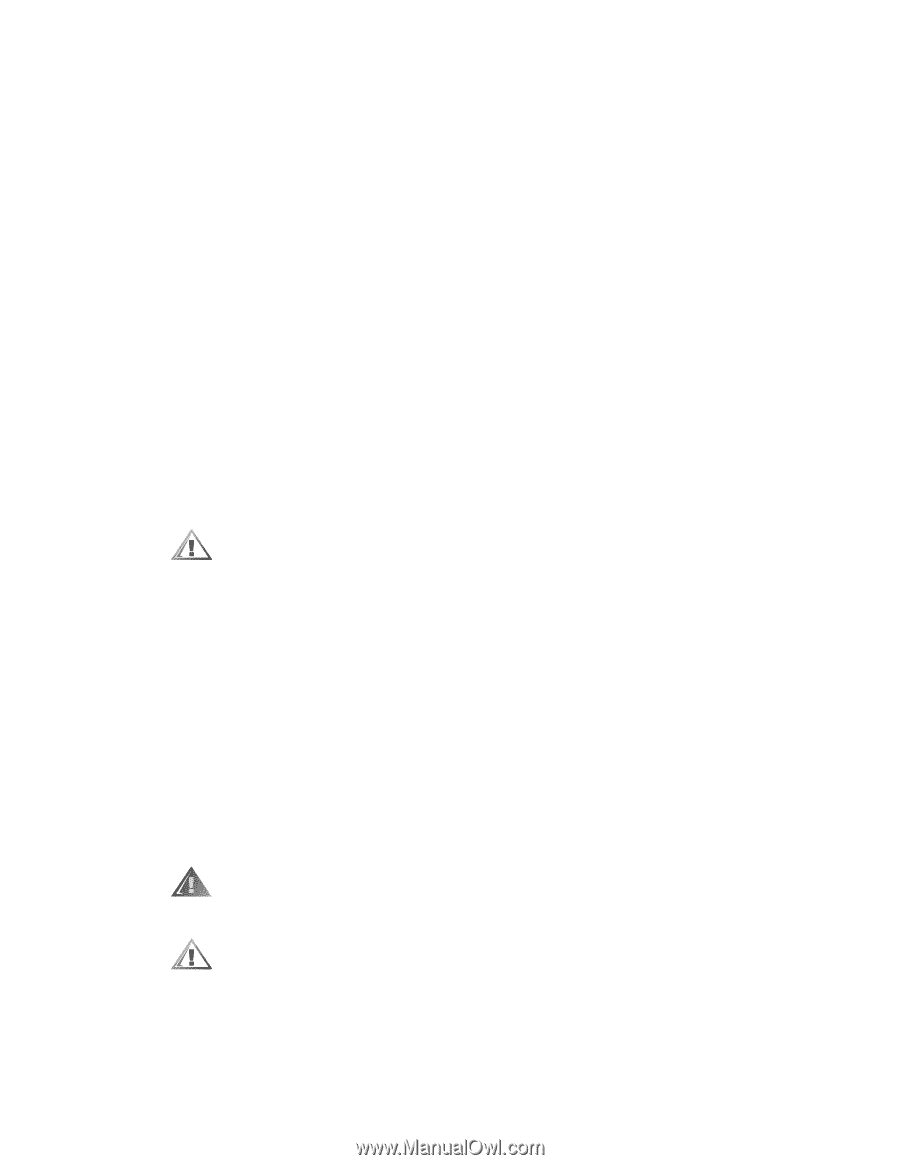Dell OptiPlex GX1 Dell OptiPlex GX1/GX1p Managed PC and OptiPlex NX1 Net PC S - Page 58
Diagnostics Menu
 |
View all Dell OptiPlex GX1 manuals
Add to My Manuals
Save this manual to your list of manuals |
Page 58 highlights
System error messages: These messages can indicate problems or provide status information. If a system error message is displayed, see Table 3-2. Beep codes: A beep code is a series of beeps that indicates an error condition. If the system emits a beep code, see Table 3-1. 5. Observe the monitor screen for the Diagnostics Menu. Does the Diagnostics Menu appear? Yes. See "Running the System Diagnostics" found later in this chapter. No. Proceed to step 6. 6. Insert another copy of the Dell Diagnostics Diskette into the diskette drive, and reboot the system. Does the Diagnostics Menu appear? Yes. See "Running the System Diagnostics" found later in this chapter. No. Proceed to the next section, "Internal Visual Inspection." A simple visual inspection of a computer's interior hardware can often lead to the source of a problem, such as a loose expansion card, cable connector, or mounting screw. When you perform the visual inspection, refer to Figures 1-3 through 1-6 as appropriate for your system for component location information. To perform the internal visual inspection, follow these steps: 1. Turn off the system, including any attached peripherals, and disconnect all the AC power cables from their power sources. 2. Remove the computer cover. 3. Verify that all chips, DIMMs, and expansion cards are fully seated in their sockets or connectors. The microprocessor is physically located in a SEC cartridge/heat sink assembly on the system board. To reseat the microprocessor, remove the 2-4