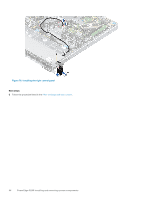Dell PowerEdge R240 EMC PowerEdge R240 Installation and Service Manual - Page 89
Removing the TPM, Installing the TPM, Initializing TPM for BitLocker users
 |
View all Dell PowerEdge R240 manuals
Add to My Manuals
Save this manual to your list of manuals |
Page 89 highlights
Removing the TPM Steps 1. Locate the TPM connector on the system board. 2. Press to hold the module down and remove the screw using the security Torx 8-bit shipped with the TPM module. 3. Slide the TPM module out from its connector. 4. Push the plastic rivet away from the TPM connector and rotate it 90° counterclockwise to release it from the system board. 5. Pull the plastic rivet out of its slot on the system board. Installing the TPM Steps 1. To install the TPM, align the edge connectors on the TPM with the slot on the TPM connector. 2. Insert the TPM into the TPM connector such that the plastic rivet aligns with the slot on the system board. 3. Press the plastic rivet until the rivet snaps into place. 4. Replace the screw that secures the TPM to the system board. Figure 74. Installing the TPM Next steps 1. Replace the system board. 2. Follow the procedure listed in After working inside your system. 3. To verify if the memory module has been installed properly, press F2 and navigate to System Setup Main Menu > System BIOS > Memory Settings. In the Memory Settings screen, the System Memory Size must reflect the updated capacity of the installed memory. 4. If the value is incorrect, one or more of the memory modules may not be installed properly. Ensure that the memory module is firmly seated in the memory module socket. 5. Run the system memory test in system diagnostics. Initializing TPM for BitLocker users Steps 1. Initialize the TPM. For more information, see initializing the TPM for Intel TXT users. 2. The TPM Status changes to Enabled, Activated. PowerEdge R240 installing and removing system components 89