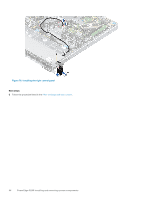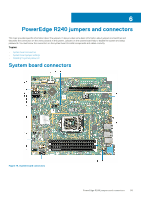Dell PowerEdge R240 EMC PowerEdge R240 Installation and Service Manual - Page 90
Initializing the TPM 1.2 for TXT users, Control panel, Removing the left control panel
 |
View all Dell PowerEdge R240 manuals
Add to My Manuals
Save this manual to your list of manuals |
Page 90 highlights
Initializing the TPM 1.2 for TXT users Steps 1. While booting your system, press F2 to enter System Setup. 2. On the System Setup Main Menu screen, click System BIOS > System Security Settings. 3. From the TPM Security option, select On with Preboot Measurements. 4. From the TPM Command option, select Activate. 5. Save the settings. 6. Restart your system. 7. Enter System Setup again. 8. On the System Setup Main Menu screen, click System BIOS > System Security Settings. 9. From the Intel TXT option, select On. Initializing the TPM 2.0 for TXT users Steps 1. While booting your system, press F2 to enter System Setup. 2. On the System Setup Main Menu screen, click System BIOS > System Security Settings. 3. From the TPM Security option, select On. 4. Save the settings. 5. Restart your system. 6. Enter System Setup again. 7. On the System Setup Main Menu screen, click System BIOS > System Security Settings. 8. Select the TPM Advanced Settings option. 9. From the TPM2 Algorithm Selection option, select SHA256, then go back to System Security Settings screen. 10. On the System Security Settings screen, from the Intel TXT option, select On. 11. Save the settings. 12. Restart your system. Control panel Removing the left control panel Prerequisites 1. Follow the safety guidelines listed in the Safety instructions. 2. Follow the procedure listed in the Before working inside your system. 3. Remove the front bezel. 4. Remove the air shroud. Steps 1. Disconnect the control panel cable from the system board connector. NOTE: Ensure that you note the routing of the cable as you remove it from the system board. 2. Using the appropriate screwdriver, remove the screws that secure the left control panel assembly to the system. 3. Disengage the left control panel housing clip that is located at the bottom of the control panel assembly. 4. Holding the control panel assembly, remove the control panel along with the cable away from the system. 90 PowerEdge R240 installing and removing system components