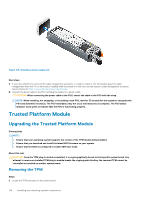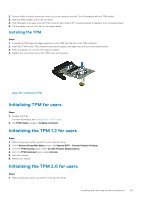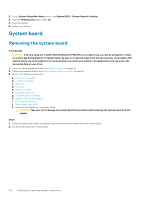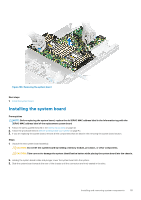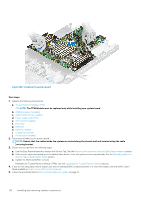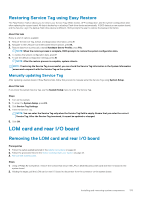Dell PowerEdge R6525 EMC Installation and Service Manual - Page 128
Trusted Platform Module, Upgrading the Trusted Platform Module, Removing the TPM
 |
View all Dell PowerEdge R6525 manuals
Add to My Manuals
Save this manual to your list of manuals |
Page 128 highlights
Figure 106. Installing a power supply unit Next steps 1. If you have unlatched or removed the cable management accessory, re-install or relatch it. For information about the cable management when the PSU is removed or installed while the system is in the rack, see the system's cable management accessory documentation at https://www.dell.com/poweredgemanuals. 2. Connect the power cable to the PSU, and plug the cable into a power outlet. CAUTION: When connecting the power cable to the PSU, secure the cable to the PSU with the strap. NOTE: When installing, hot swapping, or hot adding a new PSU, wait for 15 seconds for the system to recognize the PSU and determine its status. The PSU redundancy may not occur until discovery is complete. The PSU status indicator turns green to indicate that the PSU is functioning properly. Trusted Platform Module Upgrading the Trusted Platform Module Prerequisites NOTE: • Ensure that your operating system supports the version of the TPM module being installed. • Ensure that you download and install the latest BIOS firmware on your system. • Ensure that the BIOS is configured to enable UEFI boot mode. About this task CAUTION: Once the TPM plug-in module is installed, it is cryptographically bound to that specific system board. Any attempt to remove an installed TPM plug-in module breaks the cryptographic binding, the removed TPM cannot be reinstalled or installed on another system board. Removing the TPM Steps 1. Locate the TPM connector on the system board. 128 Installing and removing system components