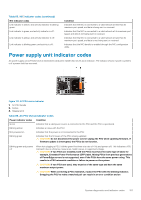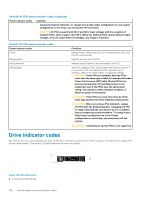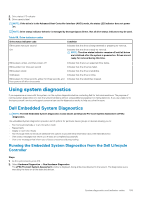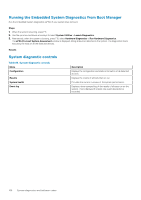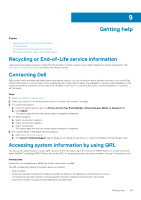Dell PowerEdge R6525 EMC Installation and Service Manual - Page 156
View menu, NIC indicator codes
 |
View all Dell PowerEdge R6525 manuals
Add to My Manuals
Save this manual to your list of manuals |
Page 156 highlights
Table 83. Setup menu Option Description iDRAC Select DHCP or Static IP to configure the network mode. If Static IP is selected, the available fields are IP, Subnet (Sub), and Gateway (Gtw). Select Setup DNS to enable DNS and to view domain addresses. Two separate DNS entries are available. Set error Select SEL to view LCD error messages in a format that matches the IPMI description in the SEL. This enables you to match an LCD message with an SEL entry. Select Simple to view LCD error messages in a simplified user-friendly description. For information about the event and error messages generated by the system firmware and agents that monitor system components, go to qrl.dell.com > Look Up > Error Code, type the error code, and then click Look it up.. Set home Select the default information to be displayed on the Home screen. See View menu section for the options and option items that can be set as the default on the Home screen. View menu NOTE: When you select an option in the View menu, you must confirm the option before proceeding to the next action. Table 84. View menu Option iDRAC IP MAC Name Number Power Temperature Description Displays the IPv4 or IPv6 addresses for iDRAC9. Addresses include DNS (Primary and Secondary), Gateway, IP, and Subnet (IPv6 does not have Subnet). Displays the MAC addresses for iDRAC, iSCSI, or Network devices. Displays the name of the Host, Model, or User String for the system. Displays the Asset tag or the Service tag for the system. Displays the power output of the system in BTU/hr or Watts. The display format can be configured in the Set home submenu of the Setup menu. Displays the temperature of the system in Celsius or Fahrenheit. The display format can be configured in the Set home submenu of the Setup menu. NIC indicator codes Each NIC on the back of the system has indicators that provide information about the activity and link status. The activity LED indicator indicates if data is flowing through the NIC, and the link LED indicator indicates the speed of the connected network. Figure 120. NIC indicator codes 1. Link LED indicator 2. Activity LED indicator Table 85. NIC indicator codes NIC indicator codes Link and activity indicators are off. Link indicator is green, and activity indicator is blinking green. Condition Indicates that the NIC is not connected to the network. Indicates that the NIC is connected to a valid network at its maximum port speed, and data is being sent or received. 156 System diagnostics and indicator codes