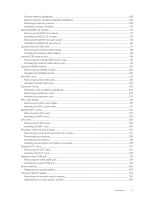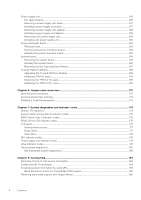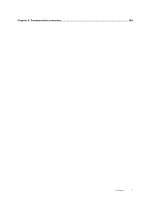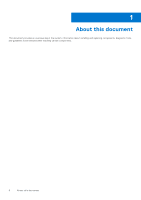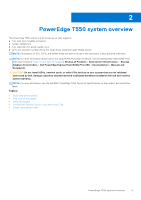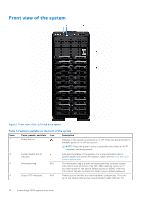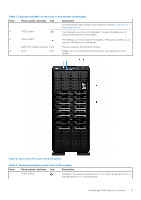Dell PowerEdge T550 EMC Installation and Service Manual - Page 10
Front view of the system
 |
View all Dell PowerEdge T550 manuals
Add to My Manuals
Save this manual to your list of manuals |
Page 10 highlights
Front view of the system Figure 1. Front view of 24 x 2.5-inch drive system Table 1. Features available on the front of the system Item Ports, panels, and slots Icon Description 1 Power button Indicates if the system is powered on or off. Press the power button to manually power on or off the system. NOTE: Press the power button to gracefully shut down an ACPIcompliant operating system. 2 System health and ID indicator Indicates the status of the system. For more information about System health and system ID indicator codes, see the www.dell.com/ poweredgemanuals. 3 Information tag N/A The Information tag is a slide-out label panel that contains system information such as Service Tag, NIC, MAC address, and so on. If you have opted for the secure default access to iDRAC, then the Information tag also contains the iDRAC secure default password. 4 Status LED indicators N/A Enables you to identify any failed hardware components. There are up to five status LEDs and an overall system health LED bar. For 10 PowerEdge T550 system overview