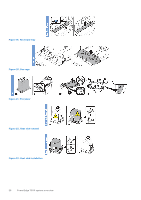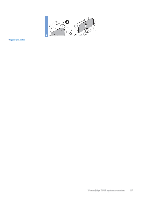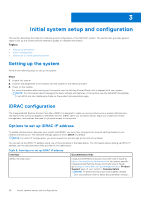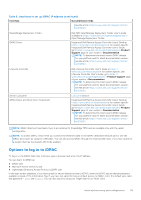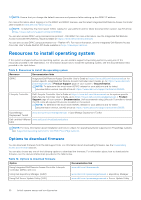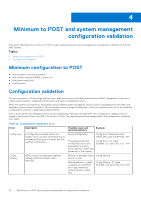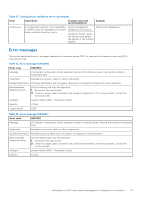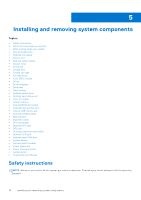Dell PowerEdge T550 EMC Installation and Service Manual - Page 29
Options to log in to iDRAC, Table 8. Interfaces to set up iDRAC IP address continued
 |
View all Dell PowerEdge T550 manuals
Add to My Manuals
Save this manual to your list of manuals |
Page 29 highlights
Table 8. Interfaces to set up iDRAC IP address (continued) Interface Documentation links see KB article https://www.dell.com/support/article/ sln308699. OpenManage Deployment Toolkit iDRAC Direct Dell EMC OpenManage Deployment Toolkit User's Guide available at https://www.dell.com/openmanagemanuals > Open Manage Deployment Toolkit. Integrated Dell Remote Access Controller User's Guide at https://www.dell.com/idracmanuals or for system specific Integrated Dell Remote Access Controller User's Guide, go to https://www.dell.com/poweredgemanuals > Product Support page of your system > Documentation. NOTE: To determine the most recent iDRAC release for your platform and for latest documentation version, see KB article https://www.dell.com/support/article/ sln308699. Lifecycle Controller Dell Lifecycle Controller User's Guide at https:// www.dell.com/idracmanuals or for system specific Dell Lifecycle Controller User's Guide, go to https:// www.dell.com/poweredgemanuals > Product Support page of your system > Documentation. NOTE: To determine the most recent iDRAC release for your platform and for latest documentation version, see KB article https://www.dell.com/support/article/ sln308699. Server LCD panel iDRAC Direct and Quick Sync 2 (optional) LCD panel section. Integrated Dell Remote Access Controller User's Guide at https://www.dell.com/idracmanuals or for system specific Integrated Dell Remote Access Controller User's Guide, go to https://www.dell.com/poweredgemanuals > Product Support page of your system > Documentation. NOTE: To determine the most recent iDRAC release for your platform and for latest documentation version, see KB article https://www.dell.com/support/article/ sln308699. NOTE: iDRAC direct port and Quick Sync 2 are optional for PowerEdge T550 and are available only with the upsell configuration. NOTE: To access iDRAC, ensure that you connect the ethernet cable to the iDRAC dedicated network port or use the iDRAC Direct port by using the USB cable. You can also access iDRAC through the shared LOM mode, if you have opted for a system that has the shared LOM mode enabled. Options to log in to iDRAC To log in to the iDRAC Web User Interface, open a browser and enter the IP address. You can log in to iDRAC as: ● iDRAC user ● Microsoft Active Directory user ● Lightweight Directory Access Protocol (LDAP) user In the login screen displayed, if you have opted for secure default access to iDRAC, enter the iDRAC secure default password available on back of the Information Tag. If you have not opted for secure default access to iDRAC, enter the default user name and password - root and calvin. You can also log in by using your Single Sign-On or Smart Card. Initial system setup and configuration 29