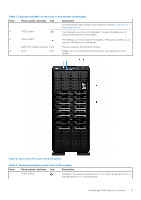Dell PowerEdge T550 EMC Installation and Service Manual - Page 16
Table 5. Features available on the front of the system
 |
View all Dell PowerEdge T550 manuals
Add to My Manuals
Save this manual to your list of manuals |
Page 16 highlights
Figure 5. Front view of 8 x 3.5-inch drive system (upsell configuration) Table 5. Features available on the front of the system Item Ports, panels, and slots Icon Description 1 Power button Indicates if the system is powered on or off. Press the power button to manually power on or off the system. NOTE: Press the power button to gracefully shut down an ACPIcompliant operating system. 2 iDRAC Quick Sync 2 N/A Quick Sync 2 (wireless): Indicates a Quick Sync enabled system. The wireless indicator (optional) Quick Sync feature is optional. This feature allows management of the system by using mobile devices called as OpenManage Mobile (OMM) feature. Using iDRAC Quick Sync 2 with OpenManage Mobile (OMM) aggregates hardware or firmware inventory and various system level diagnostic and error information that can be used in troubleshooting the system. For more information, see the iDRAC User's Guide available at https://www.dell.com/idracmanuals NOTE: The iDRAC Quick Sync 2 indicator is available only on certain configurations. 3 Information tag N/A The Information tag is a slide-out label panel that contains system information such as Service Tag, NIC, MAC address, and so on. If 16 PowerEdge T550 system overview