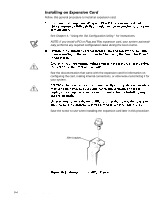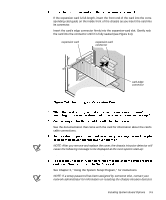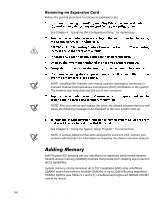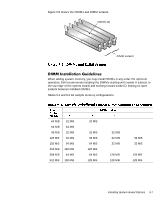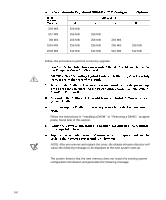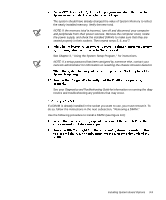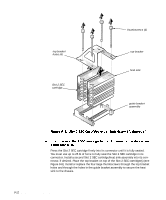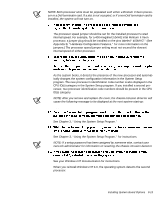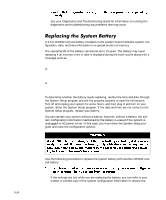Dell Precision 610 Dell Precision WorkStation 610 Mini Tower Systems User's Gu - Page 113
the power supply, and check the installed DIMMs to make sure that they are
 |
View all Dell Precision 610 manuals
Add to My Manuals
Save this manual to your list of manuals |
Page 113 highlights
The system should have already changed the value of System Memory to reflect the newly installed memory. Verify the new total. NOTE: If the memory total is incorrect, turn off and disconnect your computer and peripherals from their power sources. Remove the computer cover, rotate the power supply, and check the installed DIMMs to make sure that they are seated properly in their sockets. Then repeat steps 5, 6, and 7. See Chapter 3, "Using the System Setup Program," for instructions. NOTE: If a setup password has been assigned by someone else, contact your network administrator for information on resetting the chassis intrusion detector. See your Diagnostics and Troubleshooting Guide for information on running the diagnostics and troubleshooting any problems that may occur. If a DIMM is already installed in the socket you want to use, you must remove it. To do so, follow the instructions in the next subsection, "Removing a DIMM." Use the following procedure to install a DIMM (see Figure 9-6): Installing System Board Options 9-9