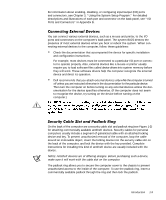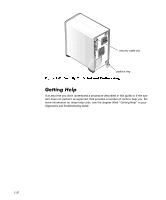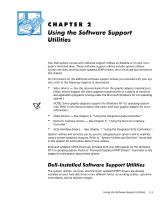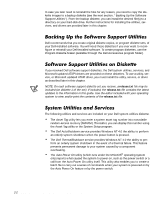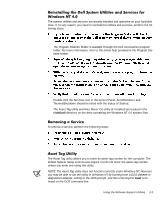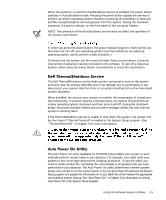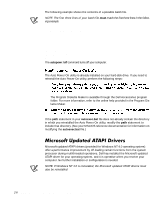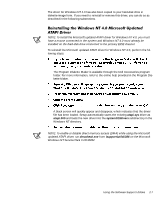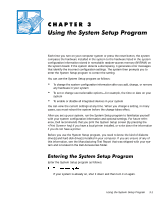Dell Precision 610 Dell Precision WorkStation 610 Mini Tower Systems User's Gu - Page 36
asset
 |
View all Dell Precision 610 manuals
Add to My Manuals
Save this manual to your list of manuals |
Page 36 highlights
You can use the Asset Tag utility to enter an asset tag number that you or your company assign to the computer; you can also use it to reenter the computer's service tag number if that becomes necessary. Use the asset command from an MS-DOS prompt. To view existing asset tag and service tag numbers, type asset and press . (You can also view the asset tag number by using the System Setup program described in Chapter 3.) To display the Asset Tag utility help screen, type asset /? and press . An asset tag number can have up to ten characters; any combination of characters excluding spaces is valid. To assign or change an asset tag number, type asset and a space followed by the new number; then press . For example, type the following command line and press : asset 1234$ABCD& When prompted to verify the asset tag number, type y and press . The system then displays the new or modified asset tag number and the service tag number. To delete the asset tag number without assigning a new one, type asset /d and press . You can use the Asset Tag Utility to assign an owner tag that will be displayed on the Dell logo screen whenever you boot your system. An owner tag can be up to 80 characters; any combination of letters, numbers, and spaces is valid. To assign an owner tag, type asset /o and a space followed by the new owner tag; then press . For example, type the following command line and press : asset /o ABC Company When prompted to verify the owner tag, type y and press . The system then displays the new owner tag. To delete the owner tag without assigning a new one, type asset /o /d and press . The Dell AutoShutdown service (available with the Windows NT 4.0 operating systems) provides the ability to perform an orderly system shutdown when the power button is pressed. The power button operates in two modes: immediate and AutoShutdown mode. When the system is off, the power button always acts in immediate mode-that is, when the button is pressed, the system starts up immediately. 2-4 Dell Precision 610 Mini Tower Systems User's Guide