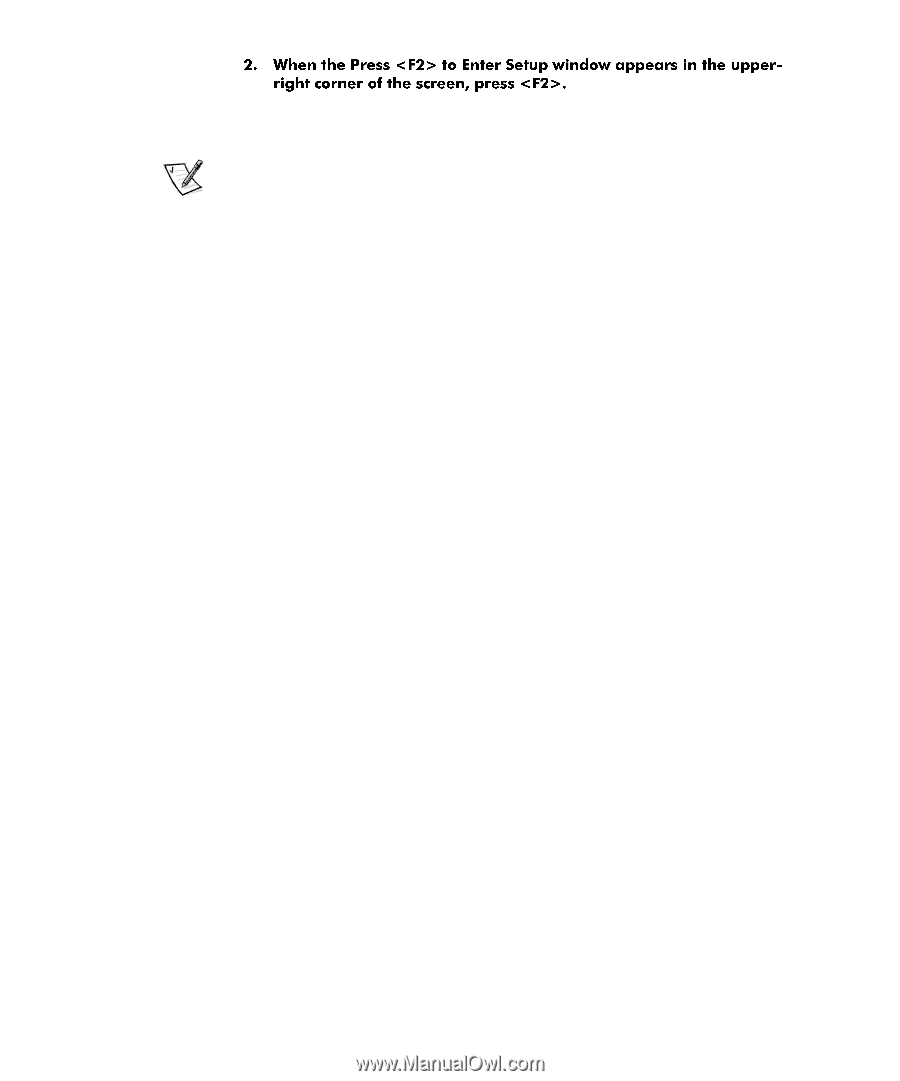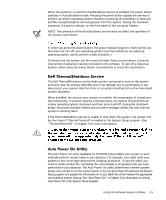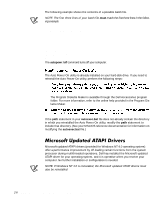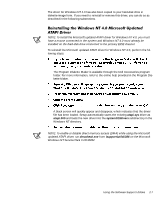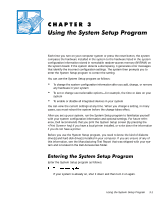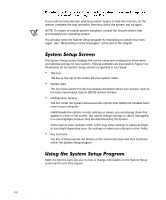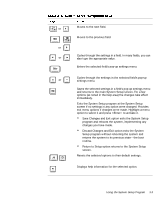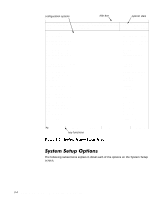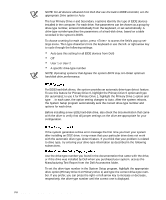Dell Precision 610 Dell Precision WorkStation 610 Mini Tower Systems User's Gu - Page 42
let the, system complete the load operation, NOTE: To ensure an orderly system shutdown, consult
 |
View all Dell Precision 610 manuals
Add to My Manuals
Save this manual to your list of manuals |
Page 42 highlights
If you wait too long and your operating system begins to load into memory, let the system complete the load operation; then shut down the system and try again. NOTE: To ensure an orderly system shutdown, consult the documentation that accompanied your operating system. You can also enter the System Setup program by responding to certain error messages. See "Responding to Error Messages" at the end of this chapter. The System Setup screen displays the current setup and configuration information and optional settings for your system. (Typical examples are illustrated in Figure 3-1.) Information on the System Setup screen is organized in four areas: Title box The box at the top of the screen lists the system name. System data The two boxes below the title box display information about your system, such as the basic input/output system (BIOS) revision number. Configuration options The box under the system data boxes lists options that define the installed hardware in your computer. Fields beside the options contain settings or values; you can change those that appear in white on the screen. You cannot change settings or values that appear in a color highlight because they are determined by the system. Some options have multiple fields, which may show settings or values as bright or less bright depending upon the settings or values you entered in other fields. Key functions The line of boxes across the bottom of the screen lists keys and their functions within the System Setup program. Table 3-1 lists the keys you use to view or change information on the System Setup screen and to exit the program. 3-2 Dell Precision 610 Mini Tower Systems User's Guide